
My l.Type® prints actually showed up in this impressive presentation box
This image was taken from their home page, but my prints did arrive this way!
In June 2017, I got an email from LumeJet telling me about their unique L.Type® prints. As you might notice from my printing series and my linkedIn profile, I'm no stranger to printing so I was skeptical. However, they assured me of a statement they make on their website:
Our print is completely different to any other print because it is the world's only 400 PPI true continuous tone print.
Created with our unique, patented photonic technology, the L.Type print is ultra-high-resolution 400 PPI true continuous tone, considered to be better than 4,000 dpi quality from an ink-based printer. This allows us to achieve images that truly show no digital patterning at all.
As a continued to read that page, I saw other bold claims:
- ... amazing colour fidelity, with delta-e values of less than 1.0 across the gamut
- L.Type prints are exceptionally smooth, with over 4 billion colours in our range, and the ability to ‘paint’ each pixel unit cell individually [read - no banding - Ron]
- ... a pixel-for-pixel print from a 30MP camera will naturally print at A3 size (297mm x 420mm
- Our exceptional resolution was designed to allow us to show more detail than the human eye can resolve at arm's length. The result is a level of fine detail that will stun you - and we can reproduce that detail without Moire effects or other aberrations.
- ...produce text and graphics with no dot gain, no trapping, no jaggies. We can print pin-sharp text down to 2-point size, including reversed-out text. In fact, we can print accurately smaller than the human eye can read,
I thought - wow - I've got to check this out!!!
You can also visit this page to see more examples of images they feel exhibit these benefits when printed.
Packaging
As I mention in the intro photo, my first order of prints arrived in an impressive presentation box and the prints themselves had a backing that made them feel like they belong in an ultra high end gallery - not in my hands - ha, ha!
To help me better understand their product, I was sent a box of about 50 prints plus prints of a few of my own images that I'll feature in this article.
When I opened the box and showed my wife the prints her first response was WOW! Mine was too because you can tell these prints are special and quite extraordinary.
I encourage you to take a few minutes to just watch the animation on the home page of http://www.l-type.com to see for yourself the attention to detail they put in the package that I got as it was identical to what was shown in the article.
For my second smaller order they came in a nice firm black L.Type labeled envelope, and in both orders my prints were very well protected in a external cardboard box so they edges of my prints and the packaging arrived without even the slight scuff or dent - despite being mailed from the UK to Seattle!
If you order a couple prints you'll have to pay extra for the presentation box, but it does come free with larger orders. Refer to the price guides on the web site for details. The good news is that my experience with LumeJet is that everything they do is first class with an extreme attention to detail, so even small orders get first class treatment and very nice packaging!
ICC Color Gamut Comparison
What you see below are two ICC files being compared using the same photo via Photoshop CC 19.0 soft proofing feature with the color gamut warnings (in red) turned on. The only difference between the two images is the ICC profile used. In both cases, Relative Colormetric rendering intent was used with Black Point Compensation turned on. Simulate Black Ink was also used.
For the Canon image, it is using the best ICC profile I've been able to get my hands on for the Canon PRO-2000 Pro Luster paper and for the L.Type it is the L.Type S200 DPII Lustre (1706) M1.icc downloaded from here.

The soft proofing accurately reflects that the colors and blacks are a bit more muted with the L.Type prints vs the Canon. You can also do your own non-scientific comparison using the scans below using a Epson V850 via its Epson Scan software: (click for full size 34MB+ originals TIFF files), but PLEASE keep in mind that fidelity is lost when going down to a digital file from a high resolution print so you'll get better much better results in the actual print from both:

L.Type on Fuji DPII Crystal Archive Lustre

Canon PRO-2000 on Canon Pro Luster
While it might be subjective, I felt like the Canon definitely had the edge in DMax and color accuracy in the yellows, but the smooth transitions of the 400 dpi prints was definitely noticeable - especially on the grays in the center of the image.
NOTE: All prints in this article that have been scanned have been UNEDITED, so if there was any dust on the print bed or print itself, then those will show up in the scan. This is not a defect in the image itself, but something that can be used to validate the authenticity of the scanned print.
Color Portrait
Here's an image taken using a Canon 5Ds that really highlighted this advantage:

L.Type on Fuji DPII Crystal Archive Lustre
Notice how the reds and the skin tone transitions are so much smoother on the L.Type prints, despite them being a little less vibrant and deep dark. In the hand they just felt more high end like something you'd expect to see in a Gucci catalog versus the darker Canon prints which clearly had a feeling of being sharper:

Canon PRO-2000 on Canon Pro Luster
This is where I think you see the pros and cons of both prints. Which is better depends on what you are looking for, but in the hand and the overall impression I had was that the L.Type prints felt more high end special.
Want to see the color gamut on your own images? Click here to get the ICC profiles to do your own soft proofing.
It should also be noted that I probably could have done more sharpening for the images I prepared, but I'm still new to preparing images for this type of print so I relied totally on the 400 dpi continuous tone output sharpening of PixelGenius PhotoKit Sharpener 2.0.
More Sample Prints Compared
This section features scans done using a Epson V850 via its Epson Scan software. Click the images to review full size 34MB+ originals TIFF files. The images may be used while viewing in this article in your browser, but must be deleted immediately after you navigate away from the web page.
All images are copyright © Ron Martinsen - ALL RIGHTS RESERVED! You may not print, link, save, edit, publish, display in a video or otherwise use any images featured in this article.
The final images have not be color corrected so all images were scanned using identical scanner settings to try to illustrate differences. Prints always look significantly better in real life so these images are only provided for relative comparisons and should not be used to judge the color accuracy of the prints. The actual gamut of the colors produced in all cases exceeds what I get from the scans, and the final print will be impacted by the ambient light (or lack thereof) in the location where viewed.
Simply put, these look way worse in scans than they do in real life.
I should also note that all of the images in this article received special resizing (to letter size via Perfect Resize) and post-resize sharpening treatment before printing. The Canon prints were optimized for 300 dpi and high-pass sharpened and the L.Type prints were optimized for 400 dpi and high-pass sharpened. Special letter size prints were made for this article for scanning purposes, but all other prints reviewed (and not featured) where printed at 12 x 18 inches.
Beezerker
This is a great image to see the silky smooth tones in the edges especially at the bottom of the image.

Beezerker on L.Type on Fuji DPII Crystal Archive Lustre
The Canon prints always feel more vibrant and darker, but much smoother gradient transitions are easy to appreciate.

Beezerker - Canon PRO-2000 on Canon Pro Luster
Color Grayscale
For this image, I chose to do a grayscale image with a hint of color versus a full on black and white. The scan results in a image that appears to be more green but in real life it's more sepia toned and similar in color to the Canon print.

Color Grayscale on L.Type on Fuji DPII Crystal Archive Lustre
Again there's much smoother transitions in the edges and greater tonal range in the areas that appear as more hot spots on the Canon below. There's also a lot more tonal range in the vest and less harsh transition in the shadows of the skin and white shirt wrinkles.

Color Grayscale - Canon PRO-2000 on Canon Pro Luster
Fall in Asia

Fall in Asia on L.Type on Fuji DPII Crystal Archive Lustre
This was an image where the L.Type prints were just too muted to do it justice. My Whitewall HD Metal print of this image is breath taking so even the Canon print can't do it justice. As a result, if your goal is to have vibrant saturated images that just scream for attention, I'd say the L.Type prints probably aren't the best choice.

Fall in Asia - Canon PRO-2000 on Canon Pro Luster
Treehouse
This is the lowest resolution image of this group and it features some digital noise. It also has some real hot spots in the sunny and light areas so I thought it'd be good to see the difference between the prints.
What I immediately noticed was the smooth and natural feel of the tones on the hot spots of the roof, trees, and incandescent lighted areas. I also preferred the smooth tonal range of the red tones and the improved detail in the shadow areas underneath the deck.

Treehouse on L.Type on Fuji DPII Crystal Archive Lustre
The Canon print looks fantastic in real life, so I enjoy gorgeous William Turner and Art Peel prints of it outside of my office at work - both of which receive lots of love from passers by. However, if I was going to display this print in an exhibition I'd probably go for the L.Type version for its tonal range advantage. If I was showing it to ordinary folks, I'd favor the Canon prints for the vibrant colors and deep blacks.

Treehouse - Canon PRO-2000 on Canon Pro Luster
Ron's Thoughts on the Different Paper Types
I haven't tried all of the paper types or the book yet, but I have tried several different papers so I thought I'd share some high level subjective opinions on what I think of each.
Fujicolor Crystal Archive Professional Type DPII Gloss
These were nice for glossy prints, but I'm not a huge fan of glossy prints in general. Like the Premium Glossy, these show no texture at typical viewing angles yet they have less texture than the Premium Gloss when held at extreme angles. My DPII Gloss prints didn't have the L.Type backing on all of the other prints I had so I didn't like that. It also shows finger prints like crazy so definitely use your parade gloves when handling these prints.
Fujicolor Crystal Archive Professional Type DPII Matte
Don't let the name fool you - this isn't like an ink jet matte or velvet that offers visible cotton fiber texture. Instead it still feels like a resin coated luster like paper that I'd classify as a semi-gloss. This places it right in between Gloss and Lustre with the benefits of both yet without the drawbacks of either. As a result, this was my favorite paper with one big exception - it seemed to be the biggest fingerprint magnet, so definitely use gloves when handling this paper!
Fujicolor Crystal Archive Professional Type DPII Lustre
This is your traditional lustre (or luster as we say in the US) and it offers the advantage of not showing finger prints or potential surface scratches, and a texture that some customers prefer or associate with finer prints. Those looking for a semi-gloss will prefer the Matte, but those looking for the most durable prints in the hand without gloves should go with Lustre.
Fujicolor Crystal Archive Premium HDX Paper X-tra Coat Gloss
I'm not a huge fan of high glossy prints, but this paper does has the advantage of no visible texture unless held at an extreme non-viewing angle. This makes it easier to appreciate the continuous tones - when shown in good indirect light. With direct light the reflectivity is very high so it feels more dull and muddy.
L.Type Board Mounted Backing
The Board Mounted L.Type prints feature a special thicker (300 gsm) backing that makes the papers feel more substantial and less susceptible to flexing. This results in them feeling like a 15mil paper in hand, even though the paper itself is pretty thin and lightweight. This backing along with the L.Type logo gives it that special feel that I liked a lot more than the obnoxious Fuji logo you get without this backing. I highly recommend going with the backing.
What about versus Epson Sure Color Printers?
I own multiple Epson SureColor printers including the P600 and P800 and I love them - they are great products. However, at the time of this article I did not have a P5000 or better on hand. Based on my experience with the Epson 4900, I can say that my blind Canon vs Epson print comparisons tripped up even the most famous print masters because they were so close, so I consider them to be on par with each other. Sure if you examine select ICC profiles in ColorThink Pro you can see where gamut variances occur due to differences in the ink sets, but if color managed properly they are extremely close to each other.
Which is my favorite? I prefer the Canon prints to the Epson ones for the same reason I prefer Canon images to Nikon - there seems to be a bias towards warmer vibrant colors right out of the box. This can be corrected to get near identical accuracy, so I wouldn't consider either better than the other - just different. I also prefer the Canon driver software - especially on Windows - to the more dated Epson drivers.
As a result, if you were doing this same article with a Epson printer you could expect the same variances as compared to the L.Type prints.
Conclusion
My God's honest opinion is that you sacrifice a bit in perceived sharpness due to the less harsh transitions caused by the smooth continuous tones, but you gain a lot in tonal range. As a result, the L.Type images feel more natural and extraordinary in real life. Because of this my first impression was that the reds were weak, but it isn't that they are weak - in fact the tonal range of reds is fantastic - it's just it's less vibrant.
I was the most unhappy with the yellows as you can see best in the color gamut section, but it only surfaced as a problem in the trees for the Fall in Asia shot and wasn't problematic in the Treehouse shot. As a result, I'd suggest using this article as a guide as to what works best.
For my next order I'm considering sharpening a little more aggressively than I do for ink jet to see if I can more closely mimic the sharper appearance of the ink jet prints.
Overall, I don't consider these to be prints for the person who is looking for the cheapest way to print or who thinks warehouse club prints are acceptable. Instead, this is a product designed for those who appreciate the finer things in life and the ultimate in quality. They make a great print for a high end exhibition, a wealthy client who enjoys a bespoken wardrobe , and your portfolio that you show in person to high end clients. They also make a special gift when you want to give a print that causes a "wow" response like I got from my wife, because they really are something very special.
They aren't for the bargain shopper who is more about value than quality or person who likes the cheesy oversaturated HDR images. Instead, large megapixel camera owners, medium format shooters, and those coming from a film background will appreciate the incredibly smooth continuous tone images.
Are they worth the price? Heck yeah, and in fact I'd argue that price threw me as they seem worth a lot more than they charge. As a result, I can easily HIGHLY RECOMMEND this product, but with the disclaimer that it's not for everyone. Cheapskates need not apply.
Get a FREE L.Type Print

For a limited time, LumeJet is offering readers of ronmartblog an exclusive opportunity to sample their print quality for just the $15 cost of postage and packaging. Choose your 3 favorite or most challenging images and send them via wetransfer or Dropbox or other link to orders@l-type.com with 'RONMART' in the subject line.
Images should ideally be as high-res as possible, in pdf, jpeg or TIFF form, and there is no limit on file size. A 6000x4000 pixel image will fit perfectly on A3 with a 1" border. Images should have embedded colour profiles. LumeJet will send you a payment link and contact sheet for approval and send you back 3 A3 L.Type mounted prints (normal price $40+P&P). Once your account has been created, all future web orders will also receive the RONMART 15% discount on print prices.

Where to Buy?
Ordering is a little complicated compared to traditional sites, so please read the entire section below before clicking anything or ordering to make sure you get your discount.
Special 15% Discount Offer
Get a 15% discount off published prices on all future print orders when you mention RONMART as your partner code on your first order.
Lumejet Print Technologies offers L.Type prints on 2 sites:
- L-type.com: this is the bespoke site, with no upload capability. It’s really aimed at people wanting to order 10 or more prints or even a whole portfolio. You just need to mention my code once, the first time you send in your prints. They will create an account for you and the discount code be associated with your account. and applied on future orders while the discount is offered. Be sure to mention RONMART as your partner code when signing up!
- Lumejet.com: this is the more of a traditional retail website with the normal ROES-type upload. Here, you need to enter the code when when you first register in the Partner Code box.
CLICK HERE to sign up at LumeJet.com and enter your partner code RONMART as shown below:

When you are done, I'd recommend that you contact orders@l-type.com confirm that they have successfully applied your RONMART partner code with your account to ensure that you get your discount.
After you've registered
CLICK HERE to learn more about L.Type print ordering via lumejet.com and
CLICK HERE to learn more, including file preparation guidelines and pricing, for L-Type.com.
Other articles you may enjoy
If you enjoyed this article, you may also enjoy these:
Enjoy these and more on the Reviews tab as well as Ron's Recommendations.
Disclosure
If you make a purchase using links found in this article, I may make a commission. It doesn’t cost you a penny more, but it does help to support future articles like this.
NOTE: This site requires cookies and uses affiliate linking to sites that use cookies.
. Either way, your support is greatly appreciated!
This blog is intended for freelance writing and sharing of opinions and is not a representative of any of the companies whose links are provided on this site.
The opinions provided are of Ron Martinsen alone and do not reflect the view of any other entity












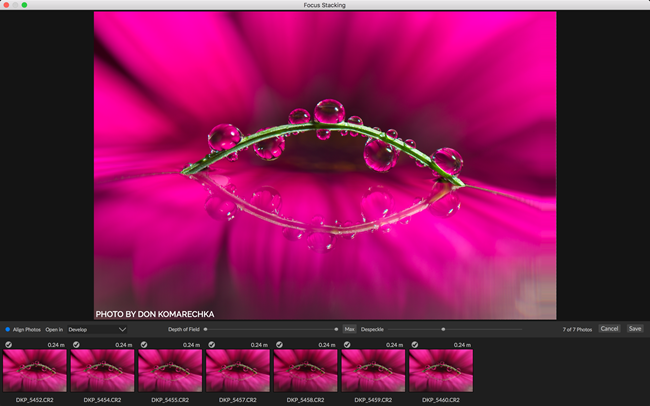



















.jpg)