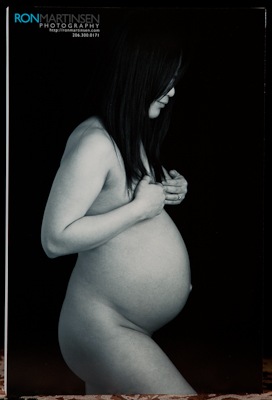Introduction
Before this series there was only one service I’d highly recommend for online photo management, and that was Smugmug. In fact, I had written an article entitled Where should I display my pictures online where I sang the praises of Smugmug and insisted that it was the place to store your photos. I’ve been a long-time customer of Smugmug and the great folks there have treated me like I was a big customer well before my blog even existed. So I’ll state up front, I’m biased, but this is the Smugmug review - not my series conclusion.
I’ve been a computer programmer now for about 20 years. I hold a patent on Internet technology that is used by major browsers today. I know HTML, CSS, the DOM, W3C standards, AJAX, etc… well – very well. However, it is no longer my day job so I don’t get to play with it as much as I would like to anymore. I also know it well enough that if I want to spend time being a photographer, then I don’t have time to be a web programmer – combined they are too much of a time sink. This is why I finally gave up developing my own site and went to Smugmug. I’ve never regretted that decision – it’s just too damn easy!
When I started to do this series I started to ask myself the question – why are these sites so expensive when the stuff they are doing is so trivial? How could someone charge $195 for a flash slideshow when it literally takes them as much effort as it takes to copy and paste and replace a word? I just couldn’t understand why some very trivial web features were costing so much money when it was (and really should be) included in my inexpensive Smugmug site. With that in mind, I approached one of my pro photographer mentors and suggested Smugmug could do anything those expensive sites could do, and he scoffed at the idea. He said that Smugmug was a consumer site and that you can’t expect it to compete with pro sites, but I know the code behind the scenes. I know what is possible when someone like Smugmug opens the doors by creating its Advanced site-wide customization feature, so I smelled a challenge.
I decided to contact Markham Bennett (below left), VP of BizDev for Smugmug and I threw down a challenge to him –- I bet that Smugmug could build a site as good as or better than the big boys in this review. Well, since Markham is a superhero, he naturally took the challenge and enlisted his fellow caped crusader Barb Gates (below right) to join in the fun. As they used to do on Batman - KAPOW, BAM, BOOM! Now its time to kick some serious CSS ass!
Site Tour
In my article entitled Advanced Smugmug Customization by Barb Gates I showed how a default Smugmug site looks, and what a little love with Easy Customizer can do for it. However, Barb then goes on to build http://ronmartinsen.smugmug.com as you see it in this article (it’s a living site so it may evolve from what you see here – screenshots can be found here). If you’ve used Smugmug before then this will simply blow you away, as most users rarely go beyond the default view and have no idea that this level of customization is possible. This of course, is what the all new Smugmug Pro hosting is all about. This ain’t your father’s Smugmug (okay maybe that’s a bit overboard), but rather the new kick ass side of Smugmug you’ve never seen before called Smugmug Pro.
You’ll notice in the pictures throughout this article that the site is fairly similar to the Sitewelder and FolioSnap sites created during this series. It took a lot more work, but thanks to Barb we made it happen. Truth be told, Smugmug doesn’t have a good gallery style to match the offerings of the other sites in this series, so I had to settle for its Filmstrip view which is the bane of even the Smugmug team! It works, but it’s far from an ideal solution. Andy Wiliams, House Pro, says that something better is coming soon and I promise you that I’ll be the first in line to try it out! Here’s a sample view of my places gallery which features a shopping cart (a slideshow, but its hidden on my site), a lightbox view (shown in the smaller second image below) and more:


I’ll be the first to admit though, that this was the hardest site to build in this series. The other sites are great because you just pick a template and it works. Smugmug can do that too with its themes, but it won’t look as professional as its peers in this review. However, they cost three times (or more) as much so if you are willing to get your hands dirty you CAN match nearly anything done elsewhere!
In a way, Smugmug is currently like unfinished furniture – its just as good as the finished stuff, but for half the price. It’s also the same in that you’ll have to get a little dirty, and it might piss you off a bit, and even worse if you discover you can’t do it then you’ll need to pay to have someone finish it for you – and it won’t be cheap. This is why I created this article, so you could at least try to copy what was done on my site without too much effort. You then only need to replace the colors and logos to your taste. In addition, you can just following along with the customization article on there forum, use Andy’s Fast Start (great) or if all else fails then contact help@smugmug.com to get steered in the right direction.
Shopping Cart
Where Smugmug shines above all others is in its incredibly well designed shopping cart experience as shown below (note: meaningless mock values entered):

You can add your own prices for 170 product offerings (as of the time if this review), and you can even choose between ezPrints or BayPhoto as your image provider. In the near future there will also be support for much needed custom packages and coupon codes. However, there’s still a big gap in that if you want to do your own fulfillment, there’s no built-in option for you. The other sites in this review all assume custom fulfillment, so this could be a major deciding factor for you based on your offerings and needs.
Uploading Images and Sharing Links
Uploading files on the other sites in this review was rather cumbersome because they want you to optimize your files for a specific size, and then your photos are stored in an art library where the files must then be moved over to a gallery. In Smugmug all of that hassle is simplified to a brilliant user-interface. You just create your gallery (and many of its settings – including pricing – can be done in ONE step) and then you just drag & drop (or select) the photos to upload. You can easily assign captions and the process goes by very quickly.
However, the best part of this process is that I only upload FULL size images (~24mb 5D Mark II images at JPEG 12 are fine) and Smugmug does the right thing to create 8 downsized images (complete with a sharpening option – scroll to the bottom) plus it maintains the original. I can choose which sizes I wish to display, but it can use the high res images for printing. This is how it should be done – period. No fooling around with “resize” checkboxes and manual optimizations. This just works and is brain dead simple – WELL DONE SMUGMUG!

Another cool thing is that you can save a lot of time exporting your photos directly from Lightroom to Smugmug using Jeffrey Fridel’s “Export to Smugmug” plug-in. This is a huge time saver, and it even supports creating new galleries!
In addition, I frequently I find myself wanting/needing to send or embed (in the case of my blog) a link of a specific size. Fortunately Smugmug also offers a nice “get a link” page where you can simply click to have the url sent to the clipboard for use elsewhere. Once again, this is brilliant and a huge time saver for me.

Video
I’m sure if you ask the other sites to give you video, they’ll accommodate you. But Smugmug has first class video sharing. Even the now infamous Reverie by Vincent Laforet is on his Smugmug site. Very cool!
Behind the Scenes: Administering your site

To get a behind the scenes look at my site, simply arrow through the images here. As you’ll see there is a tremendous amount of controls available for more customization offerings than any other service in this series. However, with great control comes great complexity, so for some it may seem overwhelming – even confusing. However, the good news is that the Easy Customizer will give the local pro wedding/portrait photographer everything s/he’s looking for. In addition, the easy of uploading photos and the advanced gallery support make it a breeze to create as many groups of gallery sets as you could possibly want. In fact, you have galleries up and ready for clients nearly as quick as your photos will transfer over the Internet. In addition, private galleries are trivial and unlimited (and they mean that – hundreds of terabytes are really allowed).
HTML/CSS Customization
I’ve already mentioned Advanced Smugmug Customization by Barb Gates and shown what’s possible – my site is the result. However, there’s much more available via third-party customizers like:
Domain Name Registration
You can use SmugmugDomains.com to get your own custom domain name (i.e., http://ronmartinsen.com) for dirt cheap (only $7.69 at the time of this writing). Sure, SiteWelder includes this but when you consider Smugmug’s pro account costs $150 and you add your domain for only $7.69, that’s still less than SiteWelder’s setup fee!
iPhone Support


Visit http://ronmart.smugmug.com or http://ronmartinsen.smugmug.com/ from your iPhone to see the iPhone support in action. You’ll get a different interface optimized for the iPhone (above left), and you can go to the non-iPhone site like you’d normally get in Safari (above right). My site worked fine in either format (although the flash slideshow doesn’t render on iPhone, since the iPhone doesn’t support flash).
However, that’s just the beginning, you can download an apps for your iPhone that support Smugmug so you can actually upload photos directly from your phone to Smugmug (complete with GeoTagging)! Here’s a cool example of the awesome FREE Smugshot app for the iPhone available on AppStore:

When it comes to iPhone support, Smugmug not only embraces it – it extends it. This is REALLY cool stuff!
Key Customers
Photography Corner lists over 28 pros who call Smugmug home. In addition, there’s a few other big names you’ve probably heard of:
There’s also a couple good pro photographers using flash on their Smugmug site:
To see some other examples of cool Smugmug sites, click here.
Search Engine Performance

Like FolioSnap, Smugmug really doesn’t track their Search Engine Performance. However, like everyone in this series they do care a lot about the subject. In fact Andy offers a good article on the subject, but I hadn’t had time to follow his advice so my results are based on doing literally nothing!
As of the time I wrote this article a search for Ron Martinsen Photography on Google resulted in http://ronmartinsen.smugmug.com coming in just ahead of liveBooks and SiteWelder (ronmartphoto.com).
Cost
Cheap – dirt cheap. At the time of this writing, you can get all this cool customization for as little as $59.95 (Power), but you can get much more (like the fantastic shopping cart) for $149.95 (Pro). If you can live with the default themes, then its only $39.95 to host your photos (not recommend for pros).
Pros / Cons
What I love about Smugmug is:
- Price – You’ve gotta be kidding me? Is that a typo? That’s value baby!!!!!
- Shopping Cart – Setting prices is a bit cumbersome, and the lack of self-fulfillment is going to be a no-go for some pros. However, the addition of packages, coupons (both coming soon) and the option to use two great services for printing will mean a great way to generate revenue without dealing with the headache of self-printing.
- iPhone Support – Not only is it good, it’s fun! Everybody else – here’s a model to follow!
- Uploading Ease of Use & Share Links Features – From the time I’m done with my photos (excluding Internet transmission speeds), it takes me less than a minute to have my photos online in a new gallery. What’s even better, is that my original and 8 other sizes are available to share with others right away.
- Customization – 90% of what you see can be tweaked via CSS or in some tricky cases via JavaScript, but at least you can get to it – that’s not possible on any other site in this series.
Areas for Smugmug improvement:
- Too much brute force customization required – Easy Customizer is a GREAT step in the right direction, but most great Photographers I know aren’t computer geeks (beyond Photoshop) so they’ll need a lot more than that to be successful using this service. For them, the other offerings in this line-up are much more compelling (despite the Themes support).
- Flash Slide Show – This a great site that avoids flash, except here. Take a cue from FolioSnap, and get a non-flash slideshow.
- Poor Gallery View choices for some Pros - The Default view is good for Wedding/Portrait Photographers, but for everyone else it’s too cluttered. The filmstrip view is the only real uncluttered option, but then that freakin filmstrip is a nasty little best. Note to Smugmug: SiteWelder’s scrollbars with CSS support are a WAY better option!
- Favicon support is just broken for Internet Explorer – Apple and other browsers may be making headway, but the last I checked Internet Explorer still has a commanding dominance of the browser market. Not supporting this platform is a bad choice. FolioSnap solved this problem, so I’d like to see Smugmug step up and do the same.
- Limited customization for galleries – For all the cool customizations available, you’re kinda stuck with what Smugmug gives you for the photo gallery itself. I wish that there was a lot more control over that process without having to resort to hard core JavaScript.
- I don’t have one of those cool superhero pictures from Chris MacAskill!
Conclusion
The other sites in this series are definitely better for the hands-off pro, but Smugmug Pro will continue to get better so that advantage will get smaller with time. However, there’s a ton of great stuff here that no other host in this series offers. Big things like an amazing shopping cart and gallery management that is super fast and easy make it a must for wedding and portrait photographers. A book could be written about Smugmug because there’s just so much there (hum, I should do that), so I have no hesitation in making my highest recommendation for Smugmug.
Special Offer
Save 20% off your first year when you use the code SmugRon when you sign up! If my math is right, that’s less than $120 for a year – that’s crazy cheap!!!!
SmugmugDomains.com has domain name registration for less than $8 for your first year as of the time of this writing – top that!
Other articles in this series:
- Professional Web Hosting Roundup: Intro
- liveBooks Review
- FolioSnap Review
- SiteWelder Review
- Smugmug Review
- Conclusion – pending (and no, it won’t be another Smugmug article :-)