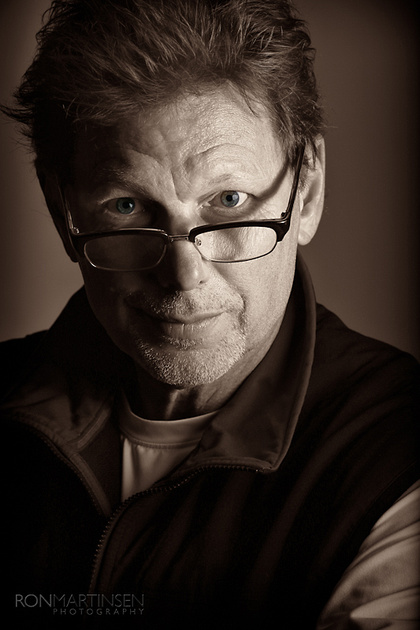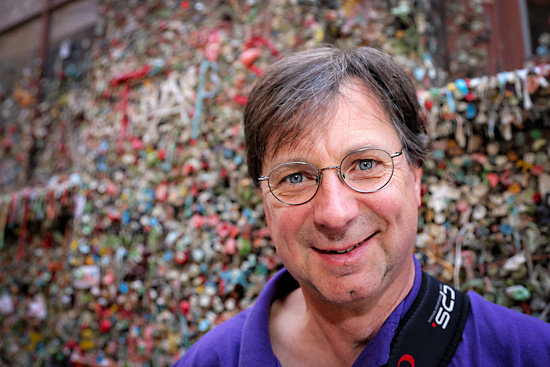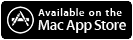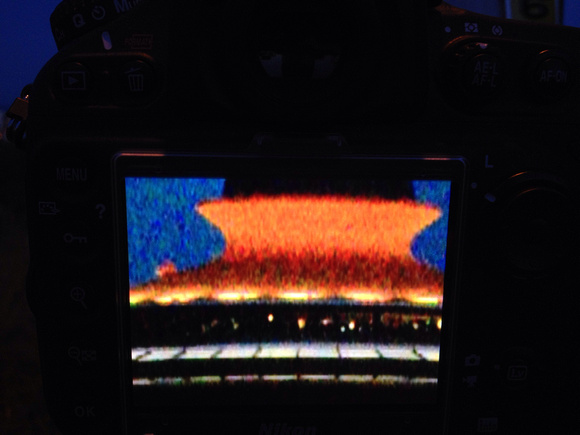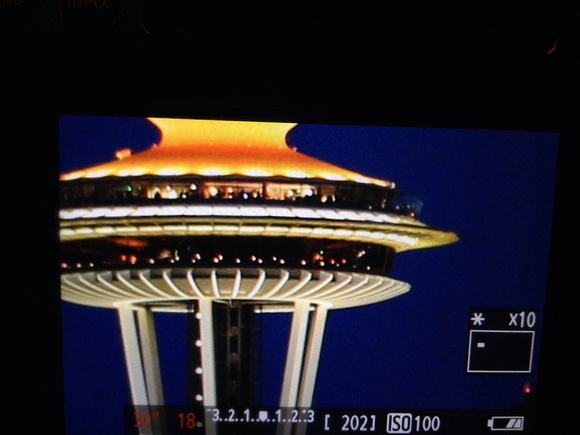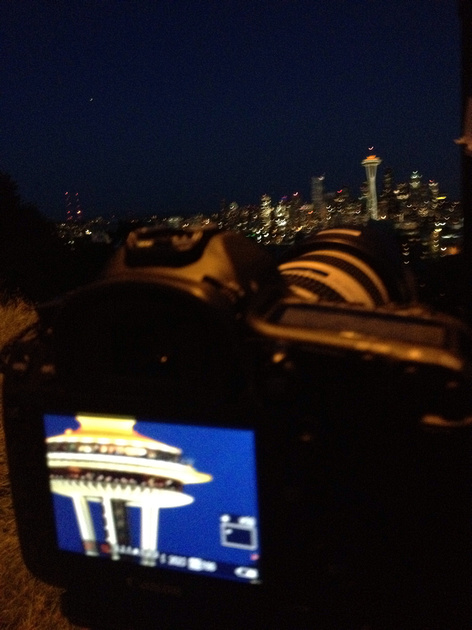When I first got a copy of The iPad for Photographers: Master the Newest Tool in Your Camera Bag from the publisher I scoffed and thought “what kind of moron needs a book for the iPad?” — It’s probably one of the easiest devices in the world to use! My next thought was – why would I use an iPad for anything but showing my finished photos?
I was convinced this book was for suckers and I expected it to become a leveling tool for a bookcase or something. However, an interesting thing happened when this book landed on my bathroom countertop. I was waiting for my wife to finish up getting ready one day when I decided to look through the pages – I found myself getting hooked really quickly!
In no time I was downloading cool apps from the App Store like ShutterSnitch for iPad (iPhone) which could read my RAW files, and more that I’ll feature on this blog in the near future. I found myself getting excited when I learned that there were tools like Photosmith by C² Enterprises, Inc that could allow me triage my photos for Lightroom directly on my iPad and many others like these (not all inclusive):
Chapter by Chapter Review
Here’s my thoughts on the chapters in this book:
- The iPad on Location – This is the chapter that hooked me and it’s the one you should read at the bookstore if you are on the fence about this book. Very quickly you’ll see how to get your JPEG and RAW photos onto your iPad from your camera wirelessly using the Eye-Fi or via USB cable to begin doing some really cool stuff.
- The iPad in the Studio – This has some cool stuff about how to use your iPad as a remote camera controlling device as well as handy stands like the Pivot and Stump. There's even cool things like Air Display which MacBook Pro users are going to love. Collectively these and the recommended apps come together to really help you out with seeing what your shots look like on that sexy new iPad display before you call it a day during your studio shoot. This is super useful for those cases where the eye looks in focus at a glance on your LCD, but your iPad shows you it’s not.
- Rate and Tag Photos – This is what it’s all about because honestly I’m going to do my real work on my computer. However, if I can dump my photos on my iPad before a flight then being able to triage them on the plane is a huge win for me. Photosmith will rock your world for that if you use Lightroom. Great stuff here – highly recommended!
- Edit Photos on the iPad – While I use Snapseed on my phone and love it, I’m not going to use it for my DSLR photos. I found this chapter to be good info for people doing simple family or hobby work, but working pros can just glance through here.
- Edit Video on the iPad – Same as above, but surprisingly you can do more than I expected with video. Good FYI info.
- Build an iPad Portfolio- This was a chapter that I rolled my eyes at and thought would be lame, but in reality it was helpful. I knew most of the info in it, but as a photography instructor I know a lot of people will really appreciate this chapter. Definitely read it!
- Share Photos – This is useful for those who want to quickly get their photos on their web sites. While that’s not typically how I work, if you are an event photographer or photojournalist where speed is of the essence then you’ll find this very useful.
- Helpful Apps for Photographers – I’m a geek so this is just cool as there were some apps I hadn’t discovered yet. It’s clear that Jeff spends too much time screwing around on his iPad like me as he’s found some cool stuff here.
Prerequisites
In case you were wondering, this book applies to all versions of the iPad but the truth is that it was written for iPad 2 with updates for iPad 3. You’ll also want a Apple iPad Camera Connection Kit (or equivalent) and an Eye-Fi for the best experience.
Conclusion
If you haven’t got an iPad yet, or if you have an older one, I can’t recommend the new iPad enough. The display has more pixels per inch than my NEC PA Series photo editing display, so I long for a 24” version of the retina display for my desktop! Using EasyRelease is so much easier for my models than the iPhone version that I reviewed, and my printing 101 eBook never looked better. To me, it’s the must have tool for the modern photographer, and this book helps you make the most of it!
This is the most exciting new book I’ve read this year. I’ve been a huge fan of my new iPad and Flipboard (aka iOS Crack), but this book really transformed it from a time wasting toy to a business assistance tool.
I give this book my highest recommendation and that comes from someone who thought this book would be a waste of money!
Click here to buy your hard copy today or you can get the Kindle Edition for your iPad or Kindle Fire. If you don’t have it already, you can download the Kindle App for the iPad here.
Disclosure
I was provided a copy of this book by PeachPit Press for review. I contacted the author to thank him for a great book and to make arrangements to meet him since he lives in Seattle, but I have not met him or had any meaningful conversations with him up to this point. Now that this article has been released, I aim to change that.
If you make a purchase using links found in this article, I may make a commission.