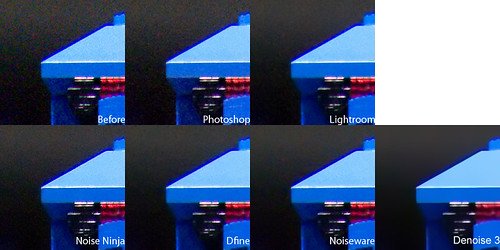There are 20 photographers listed in my Top Photographers list, and Tim Wallace is number one on that list. The reason is simple - nobody I know of in the industry today produces the volume of high quality images that meet my definition of photographic perfection than he does. His client list speaks for itself, and his work demonstrates his tremendous talent both at capture time and well as his post processing. When I first saw his work on Scott Kelby's Blog (also his favorite photography web site) my jaw dropped! He immediately went from an unknown to #1 on my list. The funny thing is that nobody I know of right now is challenging him for that spot either!
I hope you enjoy learning more about this modern-day legend and are inspired to push yourself in a new direction after seeing some of his great work. He’s a great down to Earth guy who says “I’m not a great photographer, but I’m getting to where I want to be”. To that I can only say – keep following his work because if he ever thinks he’s great then I’m sure that work will be astonishing! However, given his humble nature, I doubt we’ll ever see the day when that happens.
Automotive images with a soul
The thing that turned me on to Tim Wallace first was his AMAZING car photography. Picking shots for this article was like picking a favorite child! - I’m serious!
I struggled so hard to find which ones best represented his work and to not just put 30 images of Aston Martins! Each of his shots are very unique and offer something special with their gorgeous blacks, brilliant shiny metals, and the captivating use of a limited number of strong colors. Even those that you might look at his work and say “yeah, I see how he did that” - I challenge you to execute your own image to the flawless perfection he achieves in these shots. They are simply breath taking as in the case of the picture below: (NOTE: MAXIMIZE your browser window now or images will be clipped)

The coolest thing about Tim Wallace’s automotive photography is that he’s not taking pictures of average family sedans – he’s taking pictures of automotive art. These are the cars that any car guy with a pulse lusts after.The beauty of the cars, and killer brands like Aston Martin, Ferrari, Porsche, Mercedes, etc… leave you with a feeling of needing to go buy lottery tickets right away so that you can own one of these glorious creations!

This is of course is what these famous automotive brands want you to think of their vehicles, so it is no wonder that Tim is a favorite photographer of theirs. He takes their fantastic products and does the impossible – he makes them look even better than they are in real life! Anyone can take a sharp picture of a Ferrari engine or a Aston Martin and most people would want to hang that picture on the wall, but these shots are on a higher level that make you pause and say WOW!
Weather be damned because there are “no rules in Photography”...
One of the most fascinating things about Tim’s work is that he doesn’t need clear skies or the golden hour to shoot. Instead, he wants to be one with the environment and use nature as a lighting source. Clouds are just a big softbox, and the sun is “just another one of [his] lights”.
He’s also not afraid to do whatever it takes to get the shot, like riding in the back of a Land Rover at 80mph with his own custom camera rig trying to get amazing shots like the one below. Of course, he’d love it if someone could invent a tripod on a gyroscope that help stabilize his body so he could pull off a shot at 1/8 of a second, but until then he’s got a few tricks up his sleeve on how to get killer moving car shots like the one below using concepts that Clint Clemens originally made famous.

When I talked to Tim about his favorite shots, the first shot that came to mind was his the shot below of an Aston Martin draped in a sheet. The funny thing about this shot was that he was at the end of the shoot when the weather started to turn nasty, and everyone was wanting to quickly pack up. However, Tim got a vision and asked for someone to go run and grab a big sheet as he felt this was the perfect time to shoot! He grabbed this as his last shot of the day, and it clearly is a unique shot that demonstrates his comfort with the elements.

The taboo of shooting in the mid-day sun, as was the case in the shot below, is laughed at as a challenge by Tim. This man seems to laugh at the challenge of what people say isn’t possible, and he turns it into perfection. He didn’t do this shoot at this time of day because he had to, he did it because he wanted the challenge to see how it could be done.

Photography Tips
Being a car guy, I had to ask if he had any good tips for me. While I didn’t get enough time to have him expand on the subject, a I did manage to capture the following points:
- Light in the same direction as the sun – our tendency is to use the sun on one side and our light on the opposite, but that’s all wrong in his mind.
- Switch one light on at a time to determine if you really need any more – A common mistake is that we think we know what lights we need so we set them all up and fire them all at once. However, if you add one at a time and understand what each one does, then you are more likely to know where the additional lights (if any) should go.
- Don’t forget the sun is one of your lights – Tim isn’t a big fan of studios, so most of his work is done outdoors. As a result, he reminded me to take note that the first light you need to understand is the sun. He said that for most of his shoots he uses three light sources – two Ranger strobes, and the sun.
- Your image shouldn’t look lit – This sounded funny at first, but if you study his images you notice that they are well lit but there isn’t an obvious way to tell what the light sources were or where they were placed. This is the key to Tim’s work is that you shouldn’t be able to look at the shot and immediately see how the scene was lit.
The other thing I discovered when talking to Tim about how he works is that he hates color. I really laughed at this one because in my mind, there’s nobody on the planet right now (except for maybe Scott Kelby) who does color any better! However, when i talked to him more about this I found out that Tim is really a Black and White photographer at heart who thinks the world of Photography is too oversaturated. This is why he desaturates his images by at least 20% because it removes the unnecessary colors, but it also makes the ones that are there pop. It’s this signature look that makes just about anyone who knows his work look at an image and immediately recognize if it was a Tim Wallace original.
Moving forward he is going to play around a lot more with a shallow depth of field which “gives a lot of space without losing focus. It helps you to direct the viewer to what you want him or her to look at.” Using this technique he hopes to start doing more shots like the image below:

The Rolodex of Photography
Perhaps the greatest thing Tim emphasized in our interview is how we as photographers need to build a “rolodex” of our successes and failures so that we can dip into those experiences in our future work. This involves frequent experimentation, so more data can be added to this collection.
This information, combined with a passion for photography will allow you to “go into any situation and get a good picture. You need to get to the stage where you don’t think about the camera (like changing gears in a car), so you need to do a lot of shooting.” Tim actually suggested that newcomers practice street photography because it will “teach you how to shoot manually and quick. It also teaches you how to capture the moment.”
Building a huge internal rolodex of information is one of the things that separates the top pros from the rest. As Tim said “No matter how confident you are, you must be passionate. You should start to feel twitchy if you don’t pick up the camera for three days”.
Photography is a Business
The first words out of Tim’s mouth during our interview were “Photography is a business, and its more than just creating great pictures”. If you are being paid by a client you must remember “you aren’t doing this for you – that’s a hobby – you shoot the way your clients want things to be shot so it can be successful commercially”. However, a big mistake that less successful photographers make is that they don’t listen to their clients and they try to photograph the way they think is best. It isn’t until you’ve really established a unique style that you are famous for, like Tim has, that you get the luxury to do that – AT THEIR REQUEST!
Of course the other part of this business is that you want your clients to like you, so you must have a “Joe McNally or Scott Kelby – down to Earth – personality” that people feel is approachable. Tim thinks of himself as “a tradesman, like a plumber, who has a skill” so the real product he is trying to sell is HIM! They want “a normal guy who is easy to get along with”, so don’t let your successes get to your head.
Tim Wallace’s Gear Bag

Another piece of advice? - “Never get into debt with your business.” While he may shoot with a Hasselblad H3DII (most frequently with the CF-39 Digital Back even though he owns and loves the 50), he acknowledges the fact that a top end medium format camera like that is only necessary if you are doing work that requires huge prints (i.e., billboards).
If he is doing more sane size prints (i.e., magazine ads), then he is fine with using one of his Nikon D3’s for their superior high ISO performance with pair of Nikon SB-900’s remotely triggered by Elinchrom skyports (instead of pocket wizards). Some other things you will find packed in his beloved Pelican cases (“specifically the 1510 because it is the maximum legal size to carry on a plane”) are:
One interesting thing is that Tim scoff’s when he hears a big-name pro say something like you should only shoot with one lens. Instead, he believes you should have an collection of good lenses that you use for the right occasion. In fact, he went so far to say that if you find yourself just favoring one lens too much then you should “lock it away for a month” to force yourself to use something else!
He also advised that you shouldn’t limit yourself to just modern lenses as there are some fantastic older lenses and some modern ones that aren’t as sharp as their older counter-part, so don’t judge a lens by its age but rather by its performance. His 85mm f/1.4 is an example of an older lens that is manual focus only, but he loves it even though the modern day AF version is very good too!
Watch and learn from the master of product photography…
There are people in this world who collect watches and lust to own the greatest and most expensive designs. Personally, I am not one of those people as a watch is simply an instrument you wear on your wrist to tell time. However, when I see the fantastic images Tim creates of watches in his product portfolio, I start to see the attraction to these miniature works of art. Just as he does with cars, Tim takes a great looking watch and turns it into an amazing photograph that makes you say “I want one of those”. This is why Tim isn’t only highly sought after for his automotive photography, but his product photography as well.

See the final shot before you pick up the camera
The cool thing about Tim is that he approaches a shoot far differently from many people that I’ve spoken to. Since his early days were spent printing and developing, he still shoots in multiples of twelve and uses Adobe Photoshop CS3 (not CS4) on his Sony VAIO (running Windows Vista) laptop as a digital enlarger.
He primarily shoots in manual mode and even focuses manually with little concern for the electronic wizardry on his camera. However, he is a big fan of the histogram as he can quickly look at it and determine if he has hit his target of being underexposed by one and a half stops (one and a quarter for his Hasselblad). In fact, he said he has little use for the rear LCD and rarely references it because he shoots by feel.
This history has taught him to look and see the final print before he picks up the camera. He’ll study the scene and figure out what he’ll want to do in that final image, and then pick up the camera.
For an average shoot he’ll spend about 6 hours, yet only take roughly 24 frames. What’s more, before he goes to bed that evening he’ll triage the shots in Lightroom and process the best ones, being careful not to spend more than 3 to 4 minutes per RAW file (10 minutes max for difficult situations), before sending the best results to Photoshop. His philosophy is that “the next day is a new day”, so he doesn’t let his work carry over to the next day.
He freely admits that he doesn’t have the Photoshop talent to merge two different images together. What’s even more funny is that some have suggested that he uses CGI effects, but he hasn’t a clue how he’d even do that! Instead, he has a simple (proprietary) workflow on how he makes the great images that he does, and it all begins with a vision that occurs before he begins capturing images.
This ain’t no one trick pony…
It’s clear after talking to Tim for a couple hours that this is a guy who is motivated by a challenge. The picture below is a perfect example, because before that image was taken he was challenged by a friend to take a landscape image and place in the top 5 in the Photography Monthly contest. Tim accepted the challenge and went a step further by predicting he’d come up with a winning landscape shot that didn’t even have any land in it! The result - he not only won the contest but also was named 2008 Photographer of the Year!

Some photographers are really great at one or maybe two things, but they typically struggle when you get them out of their primary element. Some have one way of processing photos for a specific look and they can’t really branch out and handle different subjects. Tim however seems to love shattering stereotypes and laughs at challenges.
Tim Wallace isn’t known for his portrait work, yet the image below is incredibly refreshing and different than anything I’ve seen in quite some time. The portrait itself is just an excellent shot of a beautiful girl just that is processed to perfection, but so what – others can do that. However, the fact that this image is framed in an interesting environment with a phenomenal use of subtle colors (like the neat green on the whiles and the wood textured floor) make me mesmerized by this shot. I can look at it for hours!

“It doesn’t matter if it is a hamburger or a car…”
When I asked Tim about his favorite subject to shoot he quickly said there is none because “it doesn’t matter if it is a hamburger or a car” because he’s so passionate about his work. He does admit that when he goes out to a shoot that he likes to work alone (that’s right, no assistants) and to put on his 120GB iPod with his favorite music that “suits the work” to just get into the zone. He still says that each job is exciting and conjures up that “feeling of being on a first date”. He feels that if you don’t get that feeling then you are simply in the wrong business!
Tim’s Inspiration
Like many greats I’ve spoken with, they all try to avoid spending much time looking at others work to avoid being influenced by it. What sets them apart from the rest of us is their unique ability to do something different. However, when I asked Tim if there were any current photographers who he admires he mentioned Annie Leibovitz more recent work and his favorite photographer – Marco Grob. This of course explains why when Tim gets his first chance in 3 years to shoot for fun, he hopes to do some very fascinating portrait work. I won’t spoil it for you, but from what he told me it should be quite good and definitely something you haven’t seen from him before. He’ll be pushing himself out of his comfort zone which in most cases means something magical is going to happen.
During this discussion he said something i thought was very inspirational:
“Sometimes you need to photograph something, just to see what it looks like photographed - for no other reason”
He feels strongly that still photography will never die, despite all of the buzz about high-def video. His dream is that he can retire by age 55 in Italy and just continue to fill that rolodex of information in his brain. When laying on his death bed he’d rather have that rolodex full rather than just a few pages, and from what I’m seeing I’d say he’s already accomplished that goal!
Conclusion
I hope you now understand why Tim Wallace is #1 on my top photographers list, but also why I think he’ll stay there for quite some time. Personally, I’d give my left nut to spend a day learning from this master of photography, but alas I’m in the U.S. with limited funds so that isn’t likely. However, if you are lucky enough to be one of my UK readers, then you can attend one of his seminars (including the occasional free seminar sponsored by Land Rover).
I hope you’ve enjoyed this article as much as I have and I thank Tim for taking time out of his busy schedule to allow me to interview him. I know Tim will be reading this article, so please feel free to share your thoughts in the form of comments to this article so he can hear from you.
Below is a montage of some of his amazing images, and see the information at the end of this article for details on how you may order ordering prints of his work.

Want Prints?
If you are as thrilled with the art you see here as I am, you might lust for a print of your own. Well I have some good news for you!
Prints of about 90% of the automotive images you see on Abient Life typically aren’t offered for sale, but in an exclusive offer unique to this site they are offering ronmart.blogspot.com readers an autographed A2 sized (16.5 x 23.4 in) version for only £250 (USD conversion here – he normally sells unsigned prints of this size for £400, so this is a great deal!!!!). Shipping & handling charges apply, so contact Ambient Life for more details. To order prints (not just automotive), send mail to inspired@ambientlife.co.uk and mention the discount coupon code of RM3II for this exclusive offer.

A word about the images in this article
All of the images used in this article were linked by special permission of Tim Wallace. Please click the images to view the licensing terms by which you may contract with Ambient Life to license rights to use these images. Please click here for more details. You may not copy, print, save, link to or any other way use the images in this article without a contract from Ambient Life.
NOTE: This site requires cookies and uses affiliate linking to sites that use cookies.
. Either way, your support is greatly appreciated!
This blog is intended for freelance writing and sharing of opinions and is not a representative of any of the companies whose links are provided on this site.
The opinions provided are of Ron Martinsen alone and do not reflect the view of any other entity