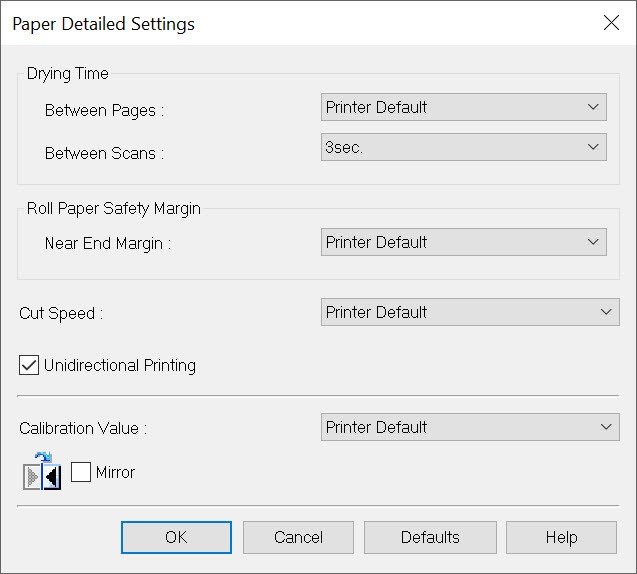In this article, I share my thoughts on the Hahnemühle Matte Fine Art Smooth Rice Paper (100 gsm). This is a less common and exciting paper to work with given its wonderful texture and semi-opaque nature. The specifications according to B&H are:
- 100% Alpha-Cellulose Laid-Finished Paper
- Basis Weight: 100 gsm
- Thickness: 5.9 mil
- Whiteness: 88%
- Opacity: 85%
- Water Resistant
- No Optical Brightening Agents
- Acid Free & Calcium Carbonate Buffered
- Surface Finish: Matte
You can learn more about this paper on the website and get a datasheet here.
Unfortunately it seems to only be sold in 3 roll sizes plus one sheet size here in this US at this time.
ICC Profile / Color Gamut Analysis
The graph below shows how the color gamut of this paper is nearly identical to the German Etching paper I reviewed recent. In both cases I'm using the ICC profiles from the Hahnemühle Download Center.
Please note that ColorThink Pro gamut graphs are highly accurate but the mechanism to present them to you involves screen shots and imprecise window resizing so do not compare the height and width of this graph to other articles and draw any conclusions. The takeway here is that this has nearly an identical gamut to German Etching.
Pattern, Texture & Tooth
One of the reasons you get a paper like this is all about its texture. The following image is a crop from a 1200 dpi scan I took of this paper with the texture emphasized. Click to view the full size and zoom in and out to get a feel for the pattern and texture of this paper:

High Resolution Scan - Click for Original
While the scan above most accurately reflects what the paper is like in real, here's a photo that emphasizes the "tooth" of this paper:

Photo of the paper's "tooth" with side lighting
This paper is semi opaque just like the rice paper screens you'd see in Japan which makes it wonderful for hanging in a way that allows for backlighting with the right image.
Test prints
I only had 25 sheets to test with, so I went through this paper really quickly testing it. What follows are a few letter sample prints that I made specifically for this review.
The first print is the the Outback Printer image is courtesy of the late but great Uwe Steinmueller and used by permission of Bettina Steinmueller. The semi-opaque nature of this paper makes it possible to see (at the right angle) light on the 253 square which is rare to see. The 2 & 4 squares both look the same shade and 6 is very hard to make out. 8 is really where you stat to see the grayscale appear. It should be noted that if you don't over ink the paper, you can see the purple gradient under the 2nd baby almost all the way to the bottom of the bar:

Click to see the original Epson V850 high resolution scan
Relative Colormetric rendering intent ended up being the best choice for this image
The colors were typical for a matte paper.
Overall, this paper performed significantly better than I was expecting in turns of color accuracy and tonal range. It really is great stuff!
Zen Pathway
While this paper doesn't have the DMax of a baryta or resin-coated substrate, it's a paper that begs for Japanese calligraphy. As a result, I decided to go out on a limb and try this black and white image with loads of black to see how it would do. I'm happy to say that I was happy with the results and it looks good both in a frame or held up with soft indirect light backlighting the image:

Click to see the original Epson V850 high resolution scan
Perceptual rendering intent ended up being the best choice for this image
Ancient Staircase of Mystery
This is one of those times where a blog article is inadequate as this print in real life held up to a window is simply magnificent. The semi-opaque nature of this paper creates a transparency effect that allows the light come through enough to make the vivid colors pop off the page, yet there's still enough substance to the paper to retain some of the depth of the blacks. This was truly a magnificent print that was ideal for this paper, and it is noteworthy as it's the first and only time I've found an image where the Saturation rendering intent was the right choice:

Click to see the original Epson V850 high resolution scan
Saturation rendering intent ended up being the best choice for this image
Photoshop for Windows settings using a Canon PRO-2000
The website instructions for this paper were totally wrong, so definitely plan to do some experimentation using test prints before you'll get it dialed in with the right balance of ink to avoid oversaturating the paper.
For Canon printers, they fortunately have "manual" media types specifically for this scenario. The way it works is that there are 5 ink levels and Special media types dedicated to 5 levels of Photo Black ink (Special 1 - 5) and 5 levels dedicated to Matte Black ink (Special 6 - 10). For this paper, I found Special 7 was the right choice to maximize ink but minimize saturating the paper:
Some might want to push the edge and do Special 6 to get more ink, but you'll need to be very careful to leave the paper alone after printing and let it dry in a very low humidity environment. Eventually the oversaturation marks (shown below) will go away, but they'll freak you out when you pull the print out of the printer:
To keep oversaturation problems to a minimum, I also took advantage of the High setting which still gives you 600 dpi but seemed to apply slightly less ink. I also increased the drying time between scans to 3 seconds and did unidirectional printing to ensure that the ink started to dry sufficiently after each pass before the next overlapping pass was applied:
This helped quite a bit, so I highly recommend it. Eventually, I'll need to create a media type file that has these settings built in.
Like always, I turned off the printer driver color management:
Despite my box (ref no. 10 641 482) being labeled as 13 x 19, my Canon PRO-2000's auto-detect paper width feature alerted me to the fact that this paper actually measures out to A3+ size. As a result, I either needed to manually tell the printer it was 13 x 19 enter that in the driver OR let it auto detect as A3+ and match that setting in the driver as shown here:
The only downside to using A3+ as the size is that the printable margin of this paper caused the image to not be centered perfectly. 13x19 solved that problem, SO this paper behaves best as 13x19 even though it is really A3+ sized. Well, at least that is the case at the time this article was written, but I suppose that could change with a printer driver update or possibly if printed from a different operating system.
I didn't try printing this paper from my Mac since I didn't have enough to test with.
As discussed above, Photoshop will accurately show you how your image will print so if you want it to be vertically centered the best then use 13 x 19 as shown here. However, please make sure that the printer, driver and Photoshop are ALL in sync on the size that you use - don't mix and match:
About Hahnemühle
German paper maker Hahnemühle is well-known for making some of the best papers in the business since 1584 with the highest paper quality parameters for its Digital FineArt papers.
Conclusion
If you are the type of print master who enjoys matching the right paper to the right image or environment where your print will hang, then this is a paper you are sure to enjoy. While it is a delicate paper, it held up to reasonable handling much better than I expected.
The color gamut was significantly better than expected and the final result is something that is unique and special enough to get that "wow" factor out of your clients who appreciate something unique.
If you are the type of person who isn't a big fan of matte paper or does most of your prints on Luster, then this definitely isn't the right paper for you.
While I was disappointed at the poor instructions on the website, my contact at Hahnemühle informed me that their website is currently being re-written and that a product support manager. As a result, I'm hopefully this problem will be addressed. Until then, I'd say plan on using about 5 sheets to dial in the right settings if you aren't able to mirror my settings that I settled on for the Canon PRO-2000. While I didn't print this paper using my PRO-1000, I'm confident that these same settings would be appropriate on it as well.
My Epson P800 ran out of yellow ink, so I didn't get a chance to test with it before I ran out of paper.
Overall, I highly recommend this paper for the serious print master. Amateur / casual users should work with Hahnemühle product support or a skilled print masters recommended settings for their printer to avoid oversaturation problems.
Where to Buy?
CLICK HERE to learn more or buy today.
Other articles you may enjoy
If you enjoyed this article, you may also enjoy these:
- Hahnemühle Matt Fine Art Photo Rag, German Etching and William Turner Review & Usage Tutorial for Mac & Windows
- Breathing Color Art Peel Wall Fabric with Repositionable Adhesive (A Canvas Alternative) (works with regular Canon and Epson printers)
- Breathing Color Lyve Canvas – The best canvas I've ever used! (discount offer)
- Dano’s Dictionary of Fine Art and Photography Printing Terms (Concise Edition)
- Epson Exhibition Fiber Paper Review and How To Walkthrough
- Epson Exhibition Canvas Natural Gloss Review
- Epson Hot & Cold Press Papers
- Epson Legacy Papers Reviews & Video Tutorials with individual articles on Baryta, Etching, Platine and Fibre
- Epson Metallic Photo Paper Glossy & Luster
- Epson Ultra Premium Luster Review and How To Walkthrough Videos for Mac & Windows - Covers Lightroom & Photoshop for Mac and Windows
- ILFORD GALERIE Prestige Gold Cotton 330gsm & Fine Art 220gsm Papers Review
- ILFORD GALERIE Prestige Smooth Pearl Photo Paper
- Metallic Paper Comparison: Red River Polar Pearl vs LexJet Sunset Photo (Coupon Code Included)
- Red River Paper vs Epson Papers - Fantastic papers for Canon and Epson printers
- Red River Paper San Gabriel Baryta Semi Gloss 2.0 - Just as good as expensive Baryta's
- Red River Paper Palo Duro Etching Fine Art Paper
- Printing Series
- Discount Coupon Codes
Enjoy these and more on the Reviews tab as well as Ron's Recommendations.
Disclosure
If you make a purchase using links found in this article, I may make a commission. It doesn’t cost you a penny more, but it does help to support future articles like this. While I was given paper for testing for this review, I was NOT paid or solicited to do this article.