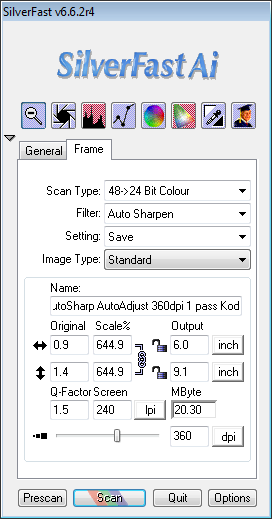Canon SX80 Mark II
Over the course of my life I've had several major obsessions. Beginning in 2000 I was obsessed with everything related to Home Theater, and in 2007 that obsession took a back seat to Photography. During my Home Theater phase I was fanatical about premium audio video (AV) equipment by respected names like Bowers & Wilkins (B&W), Runco, etc…

Fast forward to 2011 when a series of events lead me down the path where I was asked for a projector recommendation from a respected pro photographer. Photography is all about color management, so right off the bad a slew of cheap projectors weren't in the running as they would never render my images to my satisfaction. To make matters works, my printing series had me making amazing color prints using the best computer monitors from NEC and Eizo. To say that my bar for a projector was high, or perhaps even unrealistic, was an understatement. In my mind I was expecting something that would blow away the Runco projectors of my home theater days and offer technical specs that were competitive with my home LCD or my computer displays. This meant that any projector I'd look at would have to support 1080p, wide gamut color with most of the Adobe RGB color space covered, it would need to be quiet and it would need to be cheap. After all, I can get an amazing 55" 1080p LCD on sale for $800 so why would I need to spend more than $1000 on a projector? Sounds familiar?
Well I quickly discovered that the technology required to make a great projector had a much higher cost of goods (according to Canon USA) than a television or HDTV only projector. To make matters worse, my requirements had me looking at displays that cost over $5000, yet many of them at this price range couldn't be color managed for photography.
After contacting experts at Epson, NEC and Canon I quickly got educated that my requirements and the reality of the industry right now were not in sync. What's more, the rules for projection are a little different so my desire to have a projector that could do 1920x1200 was pretty meaningless. I could easily accomplish my goal to have a big, high-quality image of my work projected onto a screen or wall using a this 1400x1050 projector. Read on to learn how as I never would have believed that I’d be happy with a display that could “only” do 1400x1050 because you’ve gotta have at least 1080p right?
Image Quality

Actual Photo take of projected image (via USB stick) on white seamless paper in my studio
NO color or exposure adjustments on projected image and no computer used
5D Mark II - ISO 800 – Image approximately 9’ wide x 8’ tall
Both images – Copyright © Ron Martinsen – ALL RIGHTS RESERVED
Image quality is everything to me when it comes to video equipment, so without having a projection screen for this review my expectations were low. I’m pleased to say though that this LCoS projector did fine no matter where I projected – beige walls, white seamless paper, really crappy conference room projection screens, etc… When I did finally get a chance to put it on a decent projection screen I was surprised that the image was not significantly better. I attribute this to the fact that the Auto Setup with Auto Color feature does a great job of compensating for less than ideal environments.
I tried to find fault with this projector, because I was convinced that a 1400x1050 projector would suck. It would never meet my video bar. However, I really had to search hard to find things to niggle about. In fact, the color calibration was so good out of the box that it matched the quality I was getting from my from NEC and Eizo displays in sRGB mode.
There is a very faint screen door effect when you walk right up to the image (arms length), but it’s not nasty like you find in DLP or some LCD displays. Instead it is very faint and becomes undetectable in as little as half the diagonal width of the image. Even inches away it isn’t super bothersome, but it is visible. From normal viewing distances you have no hint that this phenomenon exists so this shouldn’t be a negative in your decision to get this projector or not.
As someone who has become obsessed with printing via my printing series, I can’t think of a better device for soft proofing your image before printing. I can walk up within inches of my print displayed 9 feet wide and identify any problem areas before I dispense a drop of ink or use a sheet of paper. Those annoying flecks of dirt or sensor dust spots you might miss until you print are all going to be huge on a big display like this and I can easily see where my sharpening is good and where I’m getting artifacts. If my image looks great on the projector it will look great on the printer!
Calibrating
One really cool feature about this projector is that it features an Auto Setup feature that does keystone and focus projections to ensure that you have a great image very quickly. It does require that your projector lens is facing parallel to the flat surface it will project on, but it works quite well.
Once your image looks good you need to think about color, but again Canon has thought about this – with Photographers in mind. They’ve included a Photo mode which can be used in conjunction with ambient light adjustments to give fairly accurate colors right out of the box. I did find that calibrating the projector with my ColorMunki seemed to yield good results too, but I was happy enough with the projector results that I didn’t make a habit of using external calibration.
The image shown in the Image Quality section was projected from the display using the USB port’s factory settings changed to Picture mode and Auto Setup. I thought the results were great!
Aspect Ratio
As far as I could tell this projector does a great job of maintaining your images proper aspect ratio when you project it onto the screen (i.e., I never noticed an stretching or clipping), but what I found unusual is that the 4:3 mode was my preference over the 16:9 mode. I never would have guessed that because in my home theater it’s only been 16:9 since 2000. The reason for this difference is that the projector displays a larger image at 4;3 and since it doesn’t appear to stretch or clip the images I get a big image with no distortion. The example image (with me in front) earlier in this article is showing an image that has a 35mm film aspect ration in 4:3 mode but there’s zero distortion in the image. Canon just seems to be doing the right thing without user intervention.
Networking

I did find one complaint – the networking feature is very challenging to set up. Once you get it all working you can enjoy remote control using the web page of the device as shown above. However, it is geared toward PC users who are network gurus – not normal humans.

Case in point – if you know how to get to the dialog above and change the values here, then you’ll probably like it – if not then it’s best you skip this feature as you’ll do more harm than good to your network. Even then this only works when your computer is connected directly to the projector, so if you don’t have two network cards that means you end up with no internet or networking to other computers to do this. Furthermore, I only saw how to interact with the controls of the projector – not send it images from my computer.
Searching the web, manual, etc… never helped. I ultimately gave up on testing this feature and moved on. I’d advise you to do the same.
What’s the D model for?
For those of you who are like me and want to get the best model, you’ll notice that a lot of Canon’s better projectors come in a regular version and D version. The D is for the DICOM compliant version which is primarily relevant for the medical imaging community where gray scale steps are critically important. Unless you’ll be looking X-Rays, MRI’s, etc… with your projector, you probably don’t need the D version as it won’t give you any better results for your color photos.
One downside is that you can’t use all-important Photo mode if you use the DICOM mode on D projector. The only photographers who I can see benefit from it are those who are looking to display just black and white images as the improved gray scale support might provide value in that scenario.
Key Features
Canon has a great page with key features here, so I won’t rehash all of that. However, I will say that there’s more truth than hype in the comments they make in their features list. I roll my eyes as some OEM’s claims, but the sections for LCOS, SXGA+, 3000 Lumens, Zoom, Photo Mode, Advanced Color and Ease of Use were all very well done – and accurate! I highly recommend you read them if you are considering purchasing any projector as it gives you a guide of what to look for when purchasing.
I also found the following resources to be useful as well:
USB Support
One thing I never thought about until I had this projector was the support for USB. I had mixed feelings here because I found the picture quality to be excellent, but the choices were more limited than I had hoped.
The projector handled USB keys and navigating the file system directories very well – much better than expected. It seemed to choke on images greater than 30MB, but the reality is that if you resize your images for the native resolution 1400x1050 at 72dpi then they are very tiny and load quickly and look fantastic. In fact, the image projected in my photo at the beginning of the article was done this way (via Lightroom) and is only 609kb!
It seemed to handle sRGB and Adobe RGB color space jpeg files very well but it didn’t like ProPhoto which rendered inaccurately.
Real World – Photography 101 Class
I don’t like to review products and do a press release – I like to use them in the real world and report what I learned. In this case, I’m pleased to report that it worked like a champ for everything I threw at it.
I used it in my Photography 101 class each week for 4 weeks which gave me a chance to see how easy it was to transport it. While it comes with a case, I used a Think Tank Photo Airport Security v2.0 bag to transport it along with my camera gear. It fit perfectly and I think it protected it very well. It was also nice to have it on rollers, despite the fact that this projector feels lighter than my 5D Mark II with the 24-105mm lens on it.
I was able to demo it using Live View on my camera via HDMI as well as showing photos from USB sticks. In fact, I thought the experience via USB – without a computer – was the best of all as the images seemed to have a bit more oomph to them. I think this is because the software in the projector that loads the images was doing a better job with color management than Windows Live Photo gallery that I used from one of my laptops during the class. it also looked great with Internet Explorer 9 (which now finally honors color spaces in the RTM build).
I wasn’t able to figure out how to show the camera menu over HDMI or USB(although I’m pretty sure it’s possible over HDMI), and I couldn’t test with my Mac due the fact that I didn’t have a DisplayPort to HDMI adapter. It worked great with HDMI though when connected to HDMI devices. In fact, never once did I feel the image was inferior to my new Samsung 1080P LCD HDTV.
In addition to the fact that my images were displayed with perfect color and the screen was easy to read with the lights on or off, I was also thrilled to notice that it was pretty hard to obscure the beam onto the screen. It seemed to be a very narrow and tight beam so I could leave things on the projection table or point on things on the screen without having a huge shadow cast.
I also loved the fact that when class was over I could just unplug it right away and pack up all of my stuff. The projector fan would still run without power and cool off while I was putting away cables, laptops, etc… so when I was done the projector was cool enough to put away safely. I appreciated the lens cap too!
One other important point to mention is that this device renders text perfectly – no artifacts or jaggies were present during all of my presentations. Letters looked crisp and sharp which made me trust it as a soft proofing device for my images that I was ready to print.
I never had the need to test the audio so that part was skipped in my testing. Any real audiophile would always use an external sound device anyway <g>.
Buying a Projector for your Budget
To buy a Canon REALiS SX80 Mark II 3000 Lumens SXGA+ Projector, I recommend B&H.
If you are looking for the next step up then the Canon REALiS SX7 Mark II LCOS Projector is a good choice too.
If you really want that 1920x12000 resolution and can afford it, then the Canon REALiS WUX10 Mark II 3200 Lumens WUXGA Projector is a great choice.
If all of these out of your budget, then the Canon REALiS SX800 LCOS Multimedia Projector is the best balance of cost versus quality. It lacks the photo image mode and useless network input, but otherwise seems to be pretty darn close to the quality of the projector I’ve reviewed in this article.
You compare projectors here to see the difference between the models I’ve suggested.
Conclusion
If you are a photographer who wants to project your images on a projector, but you care about the color and quality of those images, I can say this is a great product for you. The image quality is so excellent that when you look at other competing products (or those that claim to be) you’ll frequently be sadly disappointed.
Great image quality is nothing if you can’t get those results yourself and this is where this projector shines the most – you can get everything dialed in with the Auto Setup and if necessary tweak from there (rare).
Odds are you’ve never seen a projected image this good, but once you do you are hooked. I can’t recommend this projector highly enough for those who care about quality.I hated sending it back and I’ve already started saving to get one one day. I LOVE this projector!
Learn more about this cool projector on Canon USA’s web site.
I’d like to thank Eddie Tapp, Chuck Westfall of Canon USA, and Yechiel Orgel at B&H for their assistance to make this review possible.
Disclosure
B&H provided this projector for me to borrow for the month of March so I could bring this review to you. I may get a commission if you purchase using my links, but I urge you to thank B&H by using the links you find on this blog to thank them for making this review possible.
NOTE: This site requires cookies and uses affiliate linking to sites that use cookies.
. Either way, your support is greatly appreciated!
This blog is intended for freelance writing and sharing of opinions and is not a representative of any of the companies whose links are provided on this site.
The opinions provided are of Ron Martinsen alone and do not reflect the view of any other entity