\We’ve all seen the ads that show incredible resizing that seems to recover tiny photos into something better than before, but honestly I don’t believe ads like that. The skeptic in me sees source images that appear to be blurred with heavily sharpened after images which don’t tell the tale of what really happened. It makes no sense to me how an image could get better on upsizing, but I do see how upsizing could improve to get closer to the original source image by with improved algorithms that understand what data is lost on downsizing.
To help separate fact from fiction, I decided to take an engineering approach to do an analysis of how the resizing tools I have at my disposal really perform. To do this I started with an original image at full size, then created scaled down versions at 50 percent and 25 percent in Photoshop. I then took these smaller files and upsized them at 2x and 4x to see how they compared with their original file to better understand what was lost.
Methodology
 Photoshop CC 2020 21.1.2 Save for Web Settings
Photoshop CC 2020 21.1.2 Save for Web Settings
I took the full-size original JPEG’s and downsized them in Photoshop using the Save for Web (Legacy) feature with the settings shown in the above screen shot with the percentage set to 50% and 25% using Bicubic Sharpener. Its been my experience that this technique works best for downsizing in Photoshop, but your results might vary if you chose a different technique. To avoid hard to interpret data, I intentionally avoided using Photoshop and its “auto” option as then I’d end up with Forrest Gump downsizing.
I then passed the 25 percent version into the software below for a 4x upsizing and the 50 percent version for a 2x upsizing and compared these results against the original. If you have a better way, then stop reading and go for it. The remainder of this article is for those who agree with this approach and are curious about the results / my findings.
A Little Background Info
I’ve been writing about Topaz Labs products since July 2009 and ON1 (then onOne) since PhotoTools 1.0 in 2008. As a side note, onOne acquired Genuine Fractals in 2005 for what many still think is the best resizing software ever built.
I’ve also been using Photoshop since version 6.0 in 2000, so I know these products well and have relied on them for quite some time. That said, advancements in resizing don’t happen very often so my last article on the subject was in 2013 when onOne Perfect Resize 7.5 came out. In that article I also compared Lightroom and Alien Skin BlowUp, but I’ve long abandoned both for resizing when making prints.
I will say that Photoshop CC 2018 drastically improved its resizing, but I didn’t write about it since I still thought that ON1 still had the best product on the market. However, curiosity did get the better of me so I decided to do a software comparison for the first time in years to satisfy my need to know which is best.
Topaz Gigapixel 4.7.1
 Topaz Gigapixel 4.7.1 Batch Processing UX with Preview
Topaz Gigapixel 4.7.1 Batch Processing UX with Preview
This product is optimized for batch processing of high quality resizing, so I really appreciated the clean UX and ability to customize each line item separately vs a batch where all must be done the same exact way. You can also multi-select to change some or all of the items in the batch to the same settings.
Simply put, this is how every UX should be for batch processing – I LOVE IT!
My biggest gripe is that the preview rendering is painfully slow so I turn it off normally. However, it is nice if you want an idea of what kind of results you are going to get in advance on a particular region of your image.
 Topaz Gigapixel 4.7.1 Batch Processing UX while running
Topaz Gigapixel 4.7.1 Batch Processing UX while running
I love how it shows processing time in minutes and seconds
After you’ve set up your batch processing, go to bed or go watch a movie – its going to be busy for a while!
Yeah, Gigapixel AI does a great job but at a huge cost – its painfully slow. Granted my Windows photo editing system isn’t a $53,799+ USD Apple Mac Pro (at the time of this writing) which certainly will be much faster, but my system still performs better than most i5 based laptops on the market today. It also enjoys 32 GB of RAM and dual M.2 SSD’s, so this is the first product I’ve used on that really made me wait.
Gigapixel 4.4.2 vs 4.7.1 Performance Analysis
 Topaz Gigapixel AI 4.4.2 Single Image Resize UX
Topaz Gigapixel AI 4.4.2 Single Image Resize UX
When I first started doing this test I was using Gigapixel AI 4.4.2, but then I upgraded and re-ran my tests using 4.7.1. I noticed a 62% increase in performance of version 4.7.1 on the 2x upsizing of the 50 percent files and a 46% increase in the 4x upsizing of the 25 percent files. As a result, I can definitely say that Gigapixel AI 4.x users should upgrade to 4.7.1 or later for a significant increase in performance. The Canon 5Ds file sizes did increase to 20% larger for the 25 percent file and 7% for the 50 percent file when using 4.7.1 vs 4.4.2, but the quality of the 50 percent version seemed identical. The 25 percent version seemed slightly better with the 4..4.2 version, but only when pixel peeping at 100%.and not enough for me to give up the performance improvement of the newer version.
My conclusion is you should definitely upgrade to the latest version as the time savings are significant without a measurable Impact in quality. To see for yourself, view the 4.4.2 version of the files in the gallery against the original and the scale-2.00x & scale-4.00x versions created in 4.7.1.
ON1 Photo RAW 2020.1 Resize Feature
While it was formerly a separate product, ON1 has incorporated resize as a feature in its standalone UX for quite some time. You can also access it directly in Photoshop as a nicely integrated feature via File | Automate | ON1 Resize 2020 which is my preferred way to use it. The UX is simple and they have some nice presets for resize.
My favorite feature is its gallery wrap feature which is a must have if you do that type of work, but sadly its not even an option in Topaz Labs Gigapixel AI.
Performance wise its pretty close to on par with the performance of Photoshop itself, so for the past decade its been my go to solution for resizing images prior to printing.
Overall Resize Performance

Times shown for Gigapixel are in minutes and seconds
All others were 0 minutes and the seconds value shown after the first semicolon
As I would have suspected, Photoshop is the fastest followed by ON1. That said, I think if you were working natively in ON1 as your end to end workflow then ON1 might be the fastest, or at least comparable to Photoshop.
Yes, Topaz Gigapixel is painfully slow despite making significant improvements in the current release. However, its batch processing support is excellent – by far the best of the pack – so you could realistically set up a bunch of files to convert and kick off the job before you go to bed and all files would be resized by the morning. Photoshop and ON1 don’t have the luxury if your target destination is JPEG and you want to resize by percentage.
Overall File Size Changes
This is stats for nerds who want to see how big the files are after the resize compared to the original. The Original column are the sizes of the the source file then the sizes saved to disk after being downsized in Photoshop.
All percentages shown are relative size to the original for each section. From a file size standpoint, ON1 gets the closest to the original size which is what I’d consider the best case scenario. Gigapixel has the most data, but that might be able to get reclaimed by re-saving the file in Photoshop as JPEG compression will reduce file sizes on each save.
Image Quality
This section briefly discusses my findings for 2x and 4x resizes using a series of 5 test images.
5Ds

Canon 5Ds using the 24-70 f/2.8L II lens
1/125 sec at f/9.0, ISO 100, 70mm
This image taken with a 50.6 megapixel camera presents a huge challenge thanks to the gradient in the background as well as the details in the jacket, the blown out white spot on the shirt and the detail in the hair and iris of the blue eyes.
4x Resize

Click to see how the 4x upsize from Gigapixel destroys Photoshop
This was probably the worst performance for Photoshop of all of the tests done. To be fair, I didn’t try every interpolation method it offers so Photoshop performance could probably be improved with a more patient comparison of all of the methods it offers. That said, Gigapixel is on par with the original even when doing a 4x upsizing.
2x Resize
Gigapixel was clearly the best, but in this case Photoshop and ON1 were about the same and did an excellent job. Neither was as good as Gigapixel, but close enough that I wouldn’t leave Photoshop to use Gigapixel unless my target output was a large print.
Focus Bracket Flower

This image was made from a focus stack made with the Fujifilm GFX 50s at f/11 @ 64mm for 1/100 sec at ISO 100 using fifty-eight 1 step frames! The pollen detail and shadow details are impressive so its a great image to see how much gets lost and restored after resizing.
4x Resize

Click to see how the 4x upsize from Gigapixel is almost as good as the original!
Like the 5Ds image, I thought the Gigapixel 4x upsize was mistaken for the 2x upsize because the quality was so good that it nearly matched the original. I had memories of Blade Runner when doing this comparison, so it made me realize the some things are worth the wait if the best details are necessary.
Photoshop didn’t do very well and ON1 disappointed me quite a bit here.
2x Resize
Gigapixel was amazing with the upsize – its additional sharpening made it look better than the original to me! Photoshop came in last of the pack, but not bad by any means.
Landscape

Fujifilm GFX 50s using GF32-64mm F4 LM WR lens
f/10 sec at f/5.6, ISO 100, 64mm
Probably the weakest image of the bunch, I included this one due to the bokeh in the background and all of the details in the moss. I was also curious to see what would happen to the blown highlights and crushed blacks after resizing as those are typically the places that resizing does a horrible job.
4x Resize

ON1 looked embarrassingly bad against Gigapixel and was even beat by Photoshop
This proved to be the toughest test for ON1 as it was definitely worse than Photoshop. For a moment, I thought I had accidentally run Topaz Labs Simplify on ON1 as all the detail left the bark and green branch as shown above. Even Photoshop retained more detail, so this was a huge surprise for me.
2x Resize
This were much better here where Gigapixel was the best, but ON1 still had an advantage over Photoshop.
Studio

Fujifilm GFX 50s using GF32-64mm F4 LM WR lens
1/125 sec at f/10, ISO 100, 64mm
This image has the advantage of a solid white background so in theory there shouldn’t be new background artifacts introduced, but it has the challenge of a blue eye and a suit and tie with a challenging pattern.
4x Resize
 Gigapixel had the best performance on the eye
Gigapixel had the best performance on the eye
(easier to see the advantage when clicking the link above)
ON1 had the worst performance on the eye by far, but the rest of the image was good. Next up was Photoshop which did a decent job, but the image above is misleading until you click it to view it at full size as the details in the eyelashes and iris are clearly better in the Gigapixel image.

Gigapixel had a flaw in the jacket when face refinement was turned ON, but its fixable
One disappointing discovery is that Gigapixel did have a flaw on one spot of the jacket, but everything else looked good. This was caused by me turning on Face Refinement for this file only AND it only happened on the 4x upsizing – not the 2x. When I ran it again with Face Refinement turned OFF the problem didn’t happen. Since there is a workaround and this is a pattern that was easily corrected in Photoshop using content aware healing, I didn’t consider it a huge issue. However, it is something to look out for when resizing when using the Face Refinement feature.
2x Resize
All were excellent, but Gigapixel had a little extra sharpening that made it better than the original. Not an obnoxious amount, but enough to make me just say wow. Next up was ON1 which had an almost perfect match to the original but was just a tiny bit softer on the eye lashes. Photoshop did a good job but it was definitely the worst of the bunch.
Bookshelf

Sony a7R III using the Sony FE 90mm f/2.8 Macro G OSS lens
15.0 sec at f/8.0, ISO 100
The Sony a7R III has a high quality sensor but the lowest megapixels in this lineup with only 24.2 mp. This is offset by is phenomenal dynamic range and arguably the sharpest lens in this lineup, The bookshelf shot is my long-standing test of dynamic range and performance win the shadows and specular highlights. There’s a little distortion on the left side of the image caused by my sensor not being 100% perpendicular to the bookshelf, but its still a good source image for resizing thanks to the texture details, highlights on the books, patterns in the spine of the blue strip poker book and the wood in the shadows.
4x Resize

Gigapixel was strong, but ON1 looked bad for text and paper detail
Please click to view a larger version
Once again, Photoshop was stronger than ON1 because its text anti-aliasing algorithm was much stronger (which makes sense given their history in typography). However, Gigapixel really blew me away in how well it brought not only the text back but the details of the pages of the spiral bound book as shown above.
2x Resize
Once again, standard results – Gigapixel made the original look soft, ON1 did a good job and Photoshop was respectable but could benefit from additional sharpening.
Overall Image Quality Results

To help quantify my findings I created this report card. I gave a score of 10 to images that were hard to distinguish from the original (or in some cases better than the original), a 9 to an image that was excellent with only a minor softness that could easily be fixed with sharpening. 8 is pretty close to 9 but again, softer – but most likely corrected with unsharp mask. Anything below 8 is what I’d consider unacceptable results that I would only use for scenarios I don’t care about (e.g., Facebook posts).
I did use the Face Refinement feature for the Gigapixel Studio shot, but I included a version with it turned off to address the only major artifact I found in all of my testing. Since this was an easy workaround, and both images with and without were excellent, I didn’t deduct points for the final result. I could have arguably given it a 7 with face refinement on, but it was such an easy one second fix with content aware patch or healing (and there was a workaround to eliminate it) I focused on the overall result which was easily the best in class.
Overall Photoshop did a good job and for the upsizing I chose the Auto interpolation option as that’s how I typically use it in real life. With a little effort and sharpening some of those numbers could probably get a 1 point boost, but I got tired of resizing images as I quickly discovered what the best product was.
See for yourself
CLICK HERE to download and pixel peep the images yourself. You can review the images for as long as your browser is open and on this review, but you should delete all downloaded images after navigating away from this article.
ALL images are copyright Ron Martinsen – ALL RIGHTS RESERVED. You may not print, edit, upload, relink, modify or otherwise use any of the images in this article or in the gallery without an ink on paper signed contract with Ron Martinsen.
My recommendation is to use Lightroom to pixel peep as I’ve done here in this video:
Conclusion
If your objective is the best quality and you aren’t doing gallery wraps, then Topaz Gigapixel AI is without question the product you want to use. Yes, its painfully slow, but its results are worth the wait.
No, I don’t think its upsizing isn’t as amazing as the ads might suggest, it is the real deal and worth at least using the trial version to see for yourself.
ON1 Photo RAW 2020 has many reasons besides resize to own it, and it is a good overall alternative for those who don’t wish to own Adobe products. As a result, if you’ve got it then I think for most scenarios its good enough – and its fast. It also has a wonderful gallery wrap feature, so I’ll probably continue to use it for its speed.
Not every resize needs to be pixel peeper perfect, so in those cases (which is most common for me), I’ll probably continue to use Photoshop (or Lightroom Export resizing). However, this reminds me that when quality matters that its worth the time for me to collect my images and send them over to Topaz Gigapixel before I go to bed.
Where to Buy?
CLICK HERE to learn more, use the free trial or buy Topaz Labs Gigapixel AI today. Use the RONMART discount coupon code when you check out to save 15%!
CLICK HERE to learn more, use the free trial or buy ON1 Photo RAW 2020 today. Use the coupon code MART20 to get a 20% discount.
Other articles you may enjoy
If you enjoyed this article, you may also enjoy these:
- Perfect Resize 7.5 vs Photoshop, Lightroom & Alien Skin BlowUp
- Printing Series
- Fujifilm GFX 50s Review
- Sony A7R III Review
- Canon 5Ds Review
- NEC PA271Q-BK 2018 Review
- NEC PA322UHD 4k for Pro Photo & Video Editing
Enjoy these and more on the Reviews tab as well as Ron's Recommendations.
Disclosure
If you make a purchase using links found in this article, I may make a commission. It doesn’t cost you a penny more, but it does help to support future articles like this.






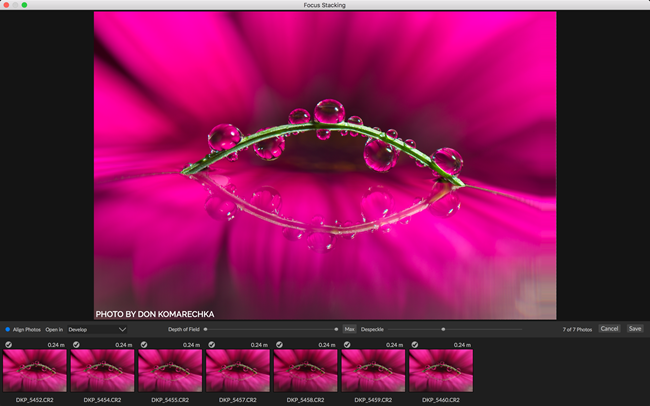





.jpg)



























