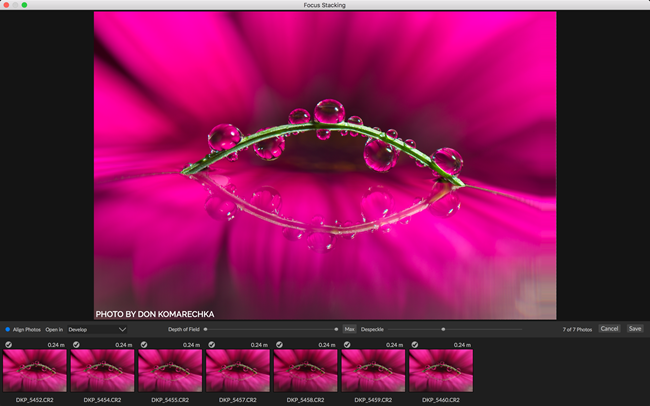I've been playing around with the final release version of on1 Photo RAW 2019 starting with this 5 minute edit of a Nikon Z7 NEF RAW Image that was taken in a nasty display case under horrible light and quickly turned it into a pretty decent image. It was a little slower than expected on my Windows system, but it's 2.5 years old so perhaps it might be time for me to consider a system upgrade.
This next image was a quicker edit that took advantage of the effects features much in the same way Luminar offers its effects for a workspace. The net result was a big improvement in a hurry:
Here's what's new for 2019:
A New & Faster Editing Workflow – All of the editing modules from previous versions have been combined into the Edit module to create a single place for editing photos. The former editing modules are now available as tabs to allow you to work in each seamlessly without changing the application appearance. These include Develop, Effects, Portrait, and Local Adjustments tabs.
A New Workflow for Layers – ON1 Layers is no longer a separate module. Instead, the power of layers is accessible within the non-destructive workflow in the new Edit module. This allows for creating or editing multi-layered files, including raw files, and keeping non-destructive settings for each photo layer. Customers can also move, size and mask each layer. More importantly, and a new concept, each layer has its own non-destructive settings, all the way back to the original file. What’s most exciting is if you are working with raw files, powerful adjustments like exposure, highlights and shadows can now be processed using the raw data in a layered photo workflow. All without having to change modules or applications.
- New Lightroom Photo Settings Migration – New AI-powered algorithms give customers the ability to transfer Lightroom edited photos, keep the non-destructive settings, and move them into ON1 Photo RAW 2019. The updated Lightroom Migration Tool in version 2019 transfers almost every edit you can make in Lightroom including raw processing, crop, retouching and local adjustments along with folders, photos, collections, and metadata.
- New Focus Stacking – Automatically blend a series of photos at different focus distances to increase depth-of-field. It’s so fast, you can adjust the focus in real-time, just like changing the focus on your lenses. Think of it like HDR, but for focus instead of exposure.
- New Auto-Align Layers – Easily combine multiple photos as layers, then automatically align them based on image content, making it easy to mask and blend them together.
- New AI Masking Tool (coming Winter 2019) – This new tool, powered by machine learning, will allow customers to easily identify areas of their photos to create a selection or mask and the AI technology detects your subject matter and automatically creates a beautiful mask.
- New Portrait Tab – The new Portrait tab automatically detects faces in your photo allowing you to easily retouch, smooth skin, brighten and sharpen eyes, and whiten teeth.
- New Text Tool – The new text tool is perfect for creating posters, postcards, or adding your byline or watermark. Easily control font size, color, position, and more and then save a preset to add the same text overlay to a batch of photos quickly.
- New Master Keyword List – Now you can see every keyword you use in a single, searchable list. You can quickly apply, clear, edit, or delete keywords.
- Enhanced Local Adjustments – Local adjustments have been enhanced to use the raw processing data. This allows for more highlight and shadow details with more tonal range. This also includes new controls like haze, whites and blacks.
- New Layered HDR Workflow – With the powerful new non-destructive layers you can combine other photos, text or alternate exposures with your HDR photos. Use the powerful masking tools to combine multiple HDR renditions even.
- New Filter Options in Effects – We have added dedicated film grain, curves and color adjustment filters to Effects. These let you add film grain to color photos and make advanced, targeted color and tone adjustments faster. There’s even a new filter selector that allows you to search for filters, learn what they do and even view a sample before you add them.
- New User Interface – The new user interface has a fresh and modern feel. Overall contrast has been reduced to make photos stand out along with a new font to help increase readability. Updated icons, tabs, and sliders will also take up less visual space.
- Other Updates – including support for HEIC files, keyboard shortcuts for changing modules, more accent color options, color labels on folders and more.
- Additional Camera Support – Added support for the Fujifilm XF10, Fujifilm X-T3, Nikon P1000, Nikon Z7, Panasonic LX100 II, Leica M10-P.
- Additional Lens Profiles – Added lens profiles for: Canon EF35mm f/1.4L II USM (750), Chinon Auto Chinon 35mm f/2.8, KMZ Helios-40 85mm f/1.5, Nikon 200-500mm F5.6 174, Panasonic LEICA DG 8-18/F2.8-4.0, Panasonic LEICA DG NOCTICRON 42.5/F1.2, Pentax Pentax SMC Takumar 50mm f/1.4, Sigma Sigma 17-50mm f/2.8 EX DC HSM, Sony FE 24-105mm F4 G OSS, Sony FE 50mm F1.8, Tamron 14-150mm F/3.5-5.8 DiIII C001, Tamron SP 24-70mm F/2.8 Di VC USD G2 (A032), Voigtländer Voigtlander Super Wide Heliar III
Focus Stacking
Probably one of the biggest new features is the built-in support for Focus Stacking, something that usually requires a 3rd party solution to get right. I wasn't able to try it out yet though as I did have images suitable for trying this feature. Here's a sample provided by on1:
HDR Support
Improved HDR support is included as shown in this sample provided to me by on1:
Pano Support
Stitch your images quickly with the built-in support for building panoramic photos as shown with this feature provided by on1 by Hudson Henry...
HEIC File Format Supported
I was really happy to see that HEIC files worked fine on Windows and even with no edits the images looked as good as they do on the iPhone as was the case here...
Conclusion
This is the best version of on1 Photo Raw I've used yet, so I'm looking forward to spending more time getting to know the features better. I wasn't able to deep dive with the new features just yet, but I was happy with the support it offered for my Nikon Z7 raw files and Apple iPhone X HEIC files, so new camera or phone users are definitely going to appreciate it.
Where to Try or Buy?
CLICK HERE to learn more, get a free trial or buy today.
SPECIAL OFFER: Use the coupon code Mart20 to save if you decide to purchase.
Other articles you may enjoy
Enjoy more on the Reviews tab as well as Ron's Recommendations.
Disclosure
If you make a purchase using links found in this article, I may make a commission. It doesn’t cost you a penny more, but it does help to support future articles like this.