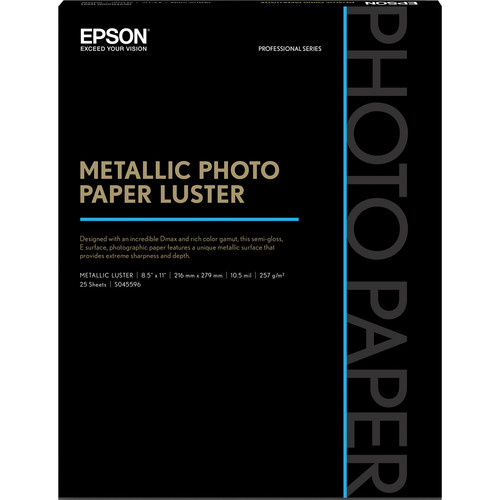This is part 2 of my review. For the first part please click below:
The Joy of Printing on the 6350/6300

Speed Shop Design’s The Beezerker – Photo by Ron Martinsen – All Rights Reserved
In addition to my own iPF6300 I had access to a iPF6350 at JVH Tech, so I got to experience both firsthand. I can assure you that the hard drive on the 6350 is great, but beyond that they are identical printers in every way. There is no difference in output, so the decision to get one over the other should strictly be financial. If you can afford the extra cost or the need to take advantage of the features offered by the hard drive then get the iPF6350. Here’s what Canon’s web site says about the drive:
A built-in 80GB hard drive within the printer increases productivity by relieving workload from the host PC, while providing a large capacity for print job data storage and retrieval. This 80GB hard drive enables job data to be stored in protected mailboxes for easy access via web browser or at the printer for job re-printing. The embedded hard disk is ideal for medium to large workgroups to share a printer efficiently with multiple users, offering sample job storage space. To ensure security of your files, there are is a quick erase mode, high-speed mode, and a secure erase mode which meets to U.S. Department of Defense requirements (DoD5220-22M) for erasure of disk media.
I’m a gadget geek, so I would have loved to have had the hard drive but I know that it is easy to live without it.
Make no mistake, this is a FUN printer to use! As of the time of this writing I have done over 65 large prints (mostly 16x24” or larger) including a 24x51”+ prints of Seattle (just the image – not the logo) as shown below. During my testing only one of the 205+ square feet of printed images turned out poorly, which if you ask around you’ll find that’s pretty good!

Loading the paper

When I began this series I had never used a large format printer before, so it can be a little intimidating to load that first roll or two of paper. Handling a 24” wide roll with a 2 or 3” core and up to 100 feet of paper (typically) on it means that you have a big heavy roll that you need to thread onto the poll while making sure you don’t transfer your skin oils (tip: use white “parade gloves”) or damage the edge of the roll which would have an impact on many prints. It’s a little tricky at first, but you get used to it.
Here’s a helpful guide from Canon on how to load the roll on a 6100 that still applies to the current line up of large format printers. It also covers loading the ink and performing a calibration. Be sure to see the 2nd page for more detailed loading instructions.
TIP: When using the 2 inch core black end cap, you’ll notice that it has a gray ring screwed on it as shown below. Well Arthur VanDover of Canon USA gave me the best tip in the world when he said to take that stupid thing off because it will cause your paper to skew. I didn’t do it right away, but had problems with skewing. I removed it (as shown below when you hover over the image) and it worked flawlessly after that. Arthur was dead on with this tip, so I HIGHLY recommend you remove the gray ring before using this part:

Do your self a favor and remove the gray ring (hover over or click the image to see it off)
When loading you have to select your media type, and sadly this isn’t as straightforward as you might think because some papers are called something different in the control panel (for space limitation reasons) than they are on the box, so you need to know what to select. Canon has created a media selection video, and has a Media Instruction Sheets (new location from what’s printed on the paper boxes) to help make sure you make the right choices. Those Media Instruction Sheets are critical so make sure you always consult them before loading your paper!
WARNING: You’ll see lots of stuff on Canon’s website and Digital Learning Center about the paper profiles. DO NOT download them as they are are for older printers and DO NOT apply to the new models. The only place you should go for profile updates is here, and visit your appropriate printer’s web page and then click the Drivers & Software link.
During my testing I printed prints as large as 24x52” and as small as letter size. I never had a need or desire to use the front loader, but I did try the manual rear feeder which worked very well. I liked how the printer would catch sheets up to 17x22” without letting them fall when the catch was setup properly. When prints would fall into the catch I didn’t have any problems with them scratching as the Lucia EX inks dry quickly and resist scratching very well.
Printing Small Prints

Portrait orientation strip of six 4x6 images

Landscape orientation strip of four 4x6 images
Unlike some of the smaller printers, you can’t print 4x6 sheets with this printer. If small prints are important to you then you’ll need to come up with a strategy that works for your needs. Personally, I print either a 4x24” strip of landscape orientation photos (4) or a 6x24” strip of portrait orientation photos (6) with the borderless settings using a roll (as shown above) so that all I have to do is make one cut per photo and I’m done.
I actually preferred this on the 24” printer to the technique I used on the smaller 17” wide printer because that required me to use 4x6 sheets or do lots of cuts on bigger pages. This layout was easily accomplished and populated using a template in Lightroom, but it could be done easily in Photoshop as well.
Canvas Media
One of my big complaints in my Epson Stylus® Pro 3880 review was about how bad the whole canvas print story was for that printer. As I stated in that article, canvas print is left for printers that support rolls (from Canon, Epson, HP, etc…) because the nature of canvas medias flimsy shape means that manual loading will never be fun. I didn’t bother with manual loading on this printer because I had a roll of canvas.
I’m pleased to report that canvas printing was no different than printing on paper and that the built-in profiles were good (not fantastic, but acceptable). Everything worked well and my first canvas print turned out very good without any hassles. Loading the canvas roll was no difficult than what I experienced with paper, so overall it was a great experience. I’d expect this type of experience with any brand of printer that supports roll media, but I know now for a fact that the iPF6300 handles canvas very well.
Printer Settings

Mac or PC – The Main Page of the Plug-In is basically the same

The real-time preview is great for showing you exactly how your image will consume the paper
My future paper articles will discuss more specific printer settings, but here’s a quick rundown on how to get great prints right away with this excellent printer:
-
From Photoshop, do a File->Export->iPF6300 Print Plug-In… which will bring up the dialog shown above. On this first page make sure that you have the correct printer connection selected and then match the media type with what you have loaded in the printer. Your selection may have an impact on the other options available in this dialog, so make that decision first.
-
I always chose High Accuracy 600ppi and Highest Gradation 16-bit printing which takes a bit longer, but I’m in no rush. While some will argue that the lesser settings will produce equally good results in less time, no one will argue that these settings will produce inferior results (whereas the others can in some cases).
-
For Print Mode you can choose Highest or Highest (Max No. of Passes). Once again, Highest is probably sufficient but I wanted to get the best possible results so I chose Highest (Max No. of Passes).
-
For Output Profile you can either chose the exact ICC profile for the paper loaded in the printer (and usually there will be multiple depending on other settings) or you can just set this to Auto (Color) and it will do the right thing. I’m skeptical of this feature for non-Canon built-in papers, so or I’ll choose the correct profile if it isn’t a Canon paper. This is a big time saver and reduces the chance of human error, so once again Canon sets the standards for usability here. One wonders, why hasn’t the competition done this?
-
For Matching Method, I choose the setting that produces the best result during soft proofing in Photoshop or within the dialog itself (when Perform Proof in Preview is checked). When Perceptual (People, Dark Areas) was available, I I typically found myself pleased with the results. When it wasn’t, I usually chose Relative Colormetric over Perceptual (about 35% of the time).
-
For Page Setup you need to set the values according to your preference and media that is loaded, but you can see what I typically do in the various dialogs in this article.
Canon also has a video on how to use the Export Plug-in, as well as some basics on Soft Proofing in Photoshop.
Color Settings

Color Settings in the Print Plug-in allows for print only fine tuning
No matter how much soft proofing you do and how accurate your monitor and light box are, there will be times where your print image needs some adjustments that are different from how your file renders on-screen to get the best print results. To accomplish this, you can use the Color Settings page. I consider this the option of last resort as I prefer to make those changes in layers or a new PSD in Photoshop or using a Virtual copy in Lightroom so that I can recall these changes when I print in the future. However, I love having this feature here and if I’m in a hurry I can just make a quick adjustment here (as shown above) to get the result I need.
64-bit Printing and Lightroom

The Standard Canon Print Driver on Windows

The Standard Canon Printer Driver on Mac OS X
The regular print driver you get from File Print has a wonderful looking user-interface, but lacks the real-time soft proofing features which are very important. In addition, Canon reps have told me that the best results are only possible with the Print Plug-in which works both in Photoshop and Canon DPP. As a result if you find yourself in Aperture Lightroom, or sadly in 64-bit Photoshop you won’t currently be able to print using the Export module. Instead, you have to use the standard printer driver shown above. With some effort I was able to get reasonably good, but not outstanding, results with this printer driver via Lightroom. However, I call it the Forrest Gump driver because you never know what you’re gonna get!
One really cool feature of this driver is the Get Information… button which will query the printer for the paper loaded and populate the Media Type list with that value. This is sweet, but sadly missing from Print Plug-in. This dialog is a little more confusing and there’s a lot more knobs to dial to get things right. I’ll cover this dialog in more detail down the road in one of my Canon paper articles if there isn’t a Export Module support for Lightroom by then.
The morale of the story here is that if you can avoid it and print from Photoshop or DPP, do it – it’ll make your life so much more simple!
The Export Plug-in Module is 32-bit only – for now
It’s a real bummer, but for now you have to be running in 32-bit Photoshop to use the Canon Export Plug-in Module. On the PC this is pretty straightforward, but on the Mac it’s not super intuitive. The way you do it is you find Photoshop in the Finder and do a Get Info on it. When you do, you’ll see the dialog below where you can check the Open in 32-bit mode checkbox as shown below:

Once you do this you can start Photoshop again and everything will work fine. This is necessary for any 32-bit only plug-ins you may already own, so you may find yourself running in this mode full-time anyway.
The good news is that Canon is aware of these issues and will be addressing them in the near future. We should see a 64-bit driver not too far down the road, so that’s a great thing!
Auto Monochrome Photo Mode (Black & White)

I printed a B&W image on the Canon Glossy Photographic paper using the Color settings and it looked great. When using the Canon Polished Rag 300 paper with the Auto (Monochrome) setting with the Cool Black color balance color setting then I got even better results! However, when I tried the Auto (Monochrome) feature using both Premium RC Photo Luster and Fine Art Watercolor the results were disappointing, so I attribute that to poor paper profiles for those papers. For the latter, I found the images to be too dark and all three to be so similar it was hard to tell the difference. Of the three the Cool Back was probably my favorite, but Pure Neutral Black and Warm Black felt identical to me.
Great black and white images are possible with this printer, but you’ll have to use the papers that have already been fine tuned to do it well, build your own paper profiles, or do a little more work to your image and/or the driver settings to dial in the best results. This is something that can be corrected via software updates, so I’m hoping Canon will revisit these configurations and paper profiles so getting excellent B&W results are as easy as they are to accomplish with color.
Paper Handling and Media Configuration Files
Unlike with the other manufacturer’s printer I tested, I never had any issues with the paper getting scuffed from head strikes during my testing. The factory media type settings are pretty good – with one exception. The Fine Art Watercolor produced horrible results as the media type settings seemed to be seriously off, and I was right. Canon’s response to this was:
The Fine Art Water Color Paper in sold in Japan Is completely different than the one sold in the USA. The one here is made by Crane and is a very expensive paper and a rather nice one, but the icc profile built into the media config tool is for the Japanese paper. So you have to build a custom profile for it. It is the only paper that Canon has done this on.
Fortunately this was an anomaly for just this one paper as I found the rest of the media configurations and paper profiles to be very good out of the box. Color profile creation is an art for some, so there’s better results to be had in the creation of the ultimate profile by a seasoned expert, but I was very happy with the stock results.
Ink Usage
After 205+ square feet of printing, I’m still going strong on ink.

Ink remaining after 205+ sqft of printing over nearly 3 months
The graphics above break down to roughly the following values:
MC: 80% PC:60% C:60% MBK:40% Y:40% M:60% PM:60%
R:60% G:60% B:60% PGY:60% GY:20% BK:40%
The net result here is that after A LOT of printing, including some huge prints, I’ve still got a decent ink load remaining. The only ink I need to start worrying about is the gray ink, but I suspect I can print another 300+ sqft more than what I’ve done on the rest of the current set.
The moral of the story here is don’t freak about ink – just print. This thing consumes ink slowly and you have plenty in the tanks!
Stepping Down from the iPF6300 to the iPF5100

Image courtesy of Canon USA
This is actually a great step down, or even second printer since it does support 17” rolls. This printer also has an advantage in that it is better at handling small paper than the larger wide-format printers. Some of the top photographers I’ll be interviewing in upcoming articles actually keep the 5100 on hand in addition to their larger format printers so they have a smaller printer to handle single sheets.
Feature wise the iPF5100 is a 17” wide pro printer featuring roll paper support and technology from the last generation of Canon printers so it offers Lucia inks (instead of Lucia EX) and previous generation control panel and processor technologies. This is a fine solution for those who don’t wish to go up to a 24” wide printer and who find the print quality and archival needs of this printer sufficient for the work they are doing. It’s designed for heavy duty and larger volume printing than the Pro9500, so it’s an ideal choice for the wedding or studio photographer.
If you are comparing Epson and Canon printers when shopping, then it would be appropriate to compare the ipf5100 with the Epson 4880.
Learn more here or buy one today at B&H or Adorama.
Stepping Up from the iPF6350 to the iPF8300

Image courtesy of Canon USA
Like its competitor, the Epson 9900, this 44” wide printer is a beast designed for a high end print masters and print shops, but not your typical photographer. Sure, it’s just as easy to use as the other printers, but the size is closer to a smart fortwo! It’s effectively just a larger version of the fantastic iPF6350, so if you need the extra width then this is a great choice. Just remember this thing is huge so you need to plan for its final location and delivery!
Learn more here or buy one today at B&H or Adorama.
Conclusion
I could write a book on this printer as there’s so much that it offers. I’ve found large format printing to be great fun and very rewarding, so if you are considering a large format printer then I highly recommend the Canon iPF6300, iPF6350 and iPF8300 large format printers. I have found the print quality to be outstanding, and I have numerous testimonials (both on and off-record) from printing experts using all platforms acknowledge that Canon is “finally in the game” with these new printers.
There’s always room for improvement in every product, and this printer is no different. If you are the anal retentive type who gets a loupe and compares prints from the new Canon printers with the best Epson printers you might notice some areas where Epson still has an advantage. However, if you put that image in your client’s hand or on a wall, they aren’t going to see the difference. In short, they are “too close to call”, so your purchase decision needs to be based on something besides print quality.
I have printed some images, but I have not properly tested the Epson or HP large format printers, so I can’t comment on them being better or worse than these new Canon printers. I can tell you that customer-oriented printer sales locations like JVH Technical in Bellevue, WA will run comparison prints of your favorite image on the paper of your choice so you can see side by side how similar these products are now. I’ve taken them up on this offer and I can say that these are great times because the results I’ve seen from all the printers I’ve tested are outstanding. My days of telling people to outsource their printing is over and I’m revisiting my entire collection so I can truly appreciate my work in ways I’ve never enjoyed before – by holding a large print!
Should you choose the new Canon printers I can tell you that you are going to have a lot of fun and that they are very easy to use. Printing does have a little bit of a learning curve, but I hope to help you with that in my upcoming Printing 101 article as well as what you’ll read here. I can’t imagine not having one of these printers as part of my end-to-end Photography workflow, so I strongly encourage you to try it out!
Get a FREE Print Sample
Click here to get a using LUCIA EX inks and Canon papers. In the past you’ve been able to submit your own image and choose to do prints from each of the printers provided, but I haven’t tested this offer so you’ll have to check it out for yourself.
Areas of Improvement
Things I’d like to see improved with these printers are:
- The Fine Art Watercolor media configuration file and paper profile are flat out wrong, and an immediate update to correct them is in order. I hope to see an update on Canon’s website for this – yesterday as it is very unfair for people who’ve invested in these new printers and that fine paper to waste their paper on bad results. Customers shouldn’t have to generate their own media configurations and paper profiles either, so this was my biggest disappointment.
- 64-bit support needs to happen soon, but it’s coming so hopefully this is a short term gripe.
- Get rid of the useless printer driver and Export module concepts, and just have a good printer driver that has the features of the export module. The differences are confusing and I suspect that proper support in Lightroom, Aperture, etc… can only happen once the OS driver works like the Export module. The Free Layout app shown below is a wonderful feature with great promise, but it produces poor print results so it is effectively useless right now. However, all the pieces and technology seems to be in place for Canon to have a wonderful unified solution, so I’d love to see that happen – yesterday.

- Canon’s re-branded Fine Art German Etching by Hahnemühle, 310gsm is a wonderful paper, but to get proper results you need to use Hahnemühle's ICC paper profile (alternate non-zip file link). The profile included with the printer produces mediocre results.
- The Canon USA & DLC web site, Canon paper packaging, etc… are all very disorganized and don’t have the polish and professional feel of Epson’s. Epson’s Professional Imaging web site with its great Focal Points and Inside Epson series, and great pro photographer endorsements (from sadly, many Canon Explorers of Light) should be a road map for where Canon needs to go moving forward. I think that these are fantastic printers and papers that are in bad need of a better first impression, so I’m looking forward to seeing Canon catch up in to the point in marketing where their printers have caught up technically.
- The Media Configuration Tool is good compared to the competition, but it is still in need of improvement. It fails to define concepts like vacuum strength and is very unclear about what to do during several phases – making it easy for it to fail. Lots of paper is wasted when it seems that the built-in calibrator of the printer could be used to do more to make the process more streamlined. At the very least all the print samples could be printed on one page so that less expensive paper is wasted (and leave it up to the engineers to do the mechanical adjustments during that print test for this scenario).
Canon Print Series Next Steps
I’ve got some really cool interviews from Eddie Tapp, Randy Hufford, Tyler Stableford, and Michel Tcherevkoff as well as some wonderful paper reviews and much more. Please come back for more!
Where to Buy
You can buy the iPF6300 or iPF6350 printer online at B&H or Adorama, but Northwest Shoppers – JVH Technical have a great place to buy local in JVH Tech in Bellevue, WA.

Talk to anyone in the Northwest who is serious about printing, and odds are they’ve come across the path of John Harrington (no, not this one) and his company JVH Technical, LLC. When you do, the first words out of their mouth are always “John is a great guy”, and after meeting him myself I have to agree. John and his son Ryan are a big volume printer sales and supplies company with home grown service – literally – they run the business out of their really cool classic Northwest home!
Now, I know to some this “home run” business might be a turn off, but the reality is that when John talks about printing people listen. Industry greats like Canon Explorer of Light Greg Gorman (featured on my Top Photographers list) and Bambi Cantrell have been in attendance to his past open houses (sponsored by Epson and Canon) and his printer sales blow away even local big shots like Glazers and Kenmore Camera.
This is no small mom and pop shop either, as John carries an inventory of over $400,000 in fine art papers and a huge selection of the latest printers from Epson and Canon that are available for immediate delivery. Not only that, they’ll deliver and install them for you at no charge! In fact, even if you didn’t buy your printer from John, if you have questions or are having problems odds are they’ll come out to your house and help make things right again – usually at no charge! In addition, John’s always happy to provide free samples of the papers you’ve wanted to try, but are wondering if they are worth the expense! This is the kind of customer service that simply doesn’t exist very much in the world today, but it is also why everyone loves JVH! I can’t recommend them enough as a great local resource for printers and supplies, and if you do go visit John or Ryan as a result of this article (or series) please be sure to tell them that I sent you. They may just have something special for you for doing so - <wink/> <wink/>
Here’s more in John’s own words as to why you should buy from JVH.
Disclosure
Canon has provided me with a iPF6300, paper and extra ink so that I may bring you this series on printing. I do not get any monetary compensation from Canon, but I do get a commission if you use my links to Adorama, B&H, or Amazon so thanks for supporting the blog! I have no specific arrangements with JVH for a commission, but please mention this blog as a token of my appreciation to John & Ryan for their assistance in this series.
NOTE: This site requires cookies and uses affiliate linking to sites that use cookies.
. Either way, your support is greatly appreciated!
This blog is intended for freelance writing and sharing of opinions and is not a representative of any of the companies whose links are provided on this site.
The opinions provided are of Ron Martinsen alone and do not reflect the view of any other entity