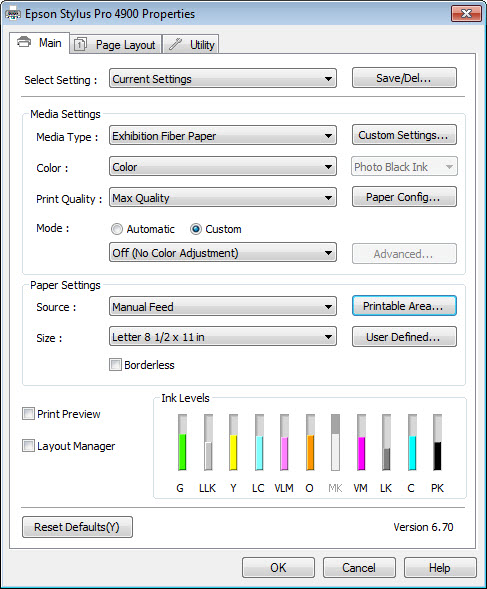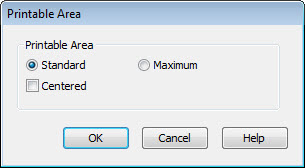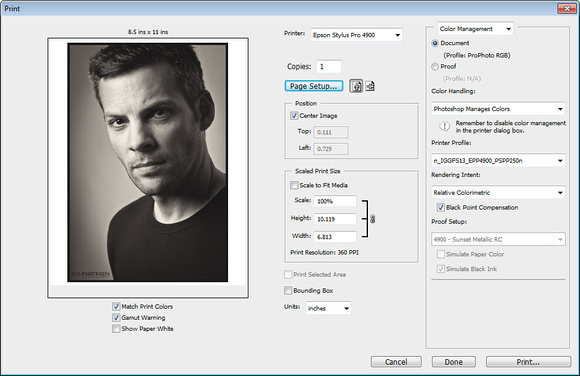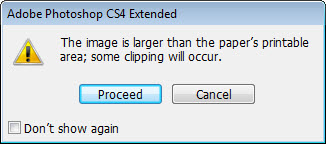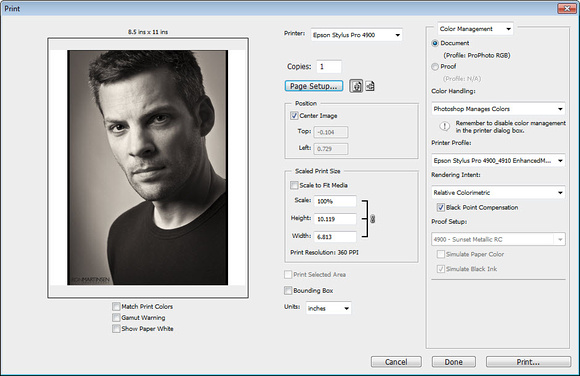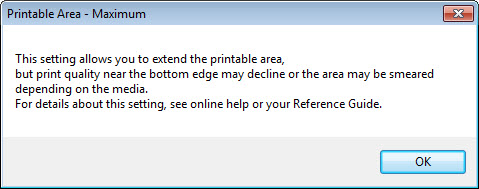X-T1 Selector Buttons shown up top,
X-E2 shown at the bottom
Never before in my entire history with photography have I ever jumped on the bandwagon and complained about things that the incessant Internet whiners and trolls have complained about for seemingly every camera that gets released.
When I reviewed the X-T1 I found it to be an outstanding camera in many ways – one that is a front runner for my 2014 camera of the year – BUT it has a design feature that I can’t ignore. In fact, the design feature is so problematic in my usage for the camera that I had to give this outstanding camera a not recommended rating. This was extremely painful for me to do because I loved the camera in many other ways, so I hate to discount that over something that on the surface might feel so petty. However, the number of shots I missed because of fighting with these buttons compelled me to face this issue head on for my readers who trust my reviews.
After my review I got a call from my contact at Fujifilm who expressed that the team at Fujifilm was confused by my review because they had not heard of ANY complaints about the new selector button design. In fact, the person I spoke with defended the design as being an improvement over the predecessor and that my subjective opinion was contrary to every other review they had read on the Internet. I was told that it’s not a problem for any real pro photographers. Hum, I didn’t know Zack Arias wasn’t a real pro photographer (see below).
Fujifilm, I do not think that I’m alone in my opinion of the new selector buttons.
I’ve been a straight shooter for this blog for the past 7 years and I’m not about to start sweeping things under the rug anytime soon. What I see on the web are multiple threads about the selector button issues which you can find here:
- http://www.fujix-forum.com/index.php/topic/19115-want-to-fix-that-4-way-dial/ – this is my favorite as they hack a fix using electrical tape!
- http://www.fujirumors.com/improved-d-pad-buttons-x-t1-yes-according-openbloom-video/ – fast forward to 3 minutes into the video
- http://zackarias.com/for-photographers/gear-gadgets/fuji-x-t1-first-impressions/ – (see the Worst parts section at the end) – “I wish the 4 buttons on the d-pad in the back were larger or more pronounced. I’d like them to be identical to the ones on the X-Pro1”
- http://cameralabs.com/reviews/Fujifilm_X-T1/ – “But the X-T1's buttons are small with shallow presses; the difference is particularly evident when comparing the cross keys on both cameras. They're just too small on the X-T1, and real-estate shouldn't be an excuse as the EM1 squeezes much larger ones into much the same body size. I'd urge you to pick up both cameras and compare the controls for yourself”
- http://www.fujix-forum.com/index.php/topic/20647-x-t1-selector-q-and-focus-assist-buttons-are-different-on-my-replacement/
- http://www.theverge.com/2014/3/11/5492410/fujifilm-x-t1-review - The four-way buttons on the back are small and fiddly,
If you search the web you can find more, but this gets the point across. I’m not really the ONLY one who has this issue.
Video Demonstration of the Issue
Here’s a video where I demonstrate the X-E2 which does things right and the issue I see with the X-T1:
Conclusion
The X-T1 is an excellent camera, and I love it in many ways – but this isn’t one of them. This is my personal opinion, and I just ask those of you who have actually gone out and shot more than a dozen subjects outside of a store with this camera – do you agree that this new design is an improvement over the previous selector button design?
I feel it is a disservice to prospective buyers not to be open an honest about the things that can be improved – on any product. With this in mind, I call into question the integrity of ANY reviewer who doesn’t bring up the issue of this new selector button design.
Perhaps I’ve come down too hard on this issue, but my opinion is that – my opinion. In my opinion, I would not purchase this product due to this design. I know I’m not alone as one of my readers has returned TWO X-T1’s he purchased because of this issue.
NOTE: If you leave a comment on this blog the comment must be screened and approved due to spambots. You only need to submit one time and I’ll approve the first chance I get. As long as your post isn’t spam to other sites and isn’t disrespectful, it will be approved – even if your opinion differs from mine.
Other articles you may enjoy
If you enjoyed this article, you may also enjoy these:
- REVIEW: Fujifilm X-T1 with 18-55mm & XF 23mm Lenses (Part I of III)
- REVIEW: Fujifilm X-T1 w/ XF 23mm –Unedited Real World Shots (Part II of III)–High ISO, Bokeh and More…
- REVIEW: Fujifilm X-T1 with XF 23mm–The Greatest Fujifilm Camera & Lens Combo Ever? (Part III of III)
Disclosure
If you make a purchase using links found in this article, I may make a commission. It doesn’t cost you a penny more, but it does help to support future articles like this.